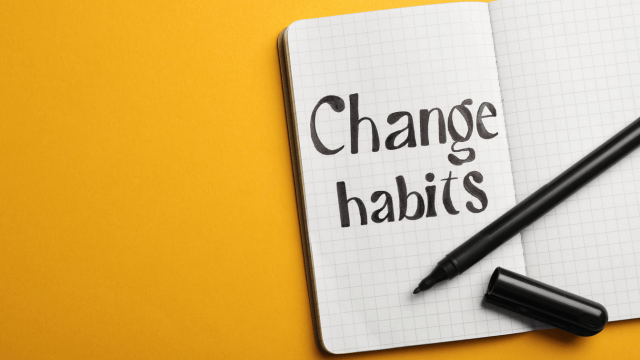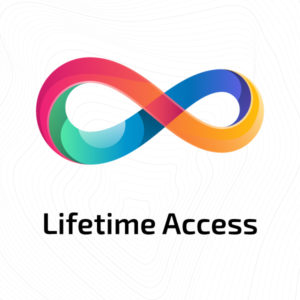Course Curriculum
| Microsoft Excel: Excel Sheet Comparison with VBA | |||
| Introduction to Compare Data Workbook | |||
| Introduction to Compare Data Workbook | 00:06:00 | ||
| Download Resources | 00:00:00 | ||
| Key requirements for Comparing any Datasets or Worksheets | 00:03:00 | ||
| Tool to Compare Datasets or Worksheets | 00:06:00 | ||
| Comprehensive Introduction to Compare Data Excel VBA Workbook | |||
| Overview of Compare Data Workbook | 00:09:00 | ||
| Most Important things to remember before you use compare data workbook | 00:03:00 | ||
| IMPORTANT – First Column as KEY Column with UNIQUE Values | 00:09:00 | ||
| Deep Dive into Compare Data Workbook’s Environment | 00:10:00 | ||
| How to Change Header Rows for your data | 00:06:00 | ||
| Modify VBA Codes to Suit Your Needs | |||
| Basics of Using macro enabled Excel files and Code Modules | 00:04:00 | ||
| Changing the Main two sheets name, variance tags in VBA Code | 00:05:00 | ||
| Changing various elements across VBA Code modules | 00:05:00 | ||
| Clear Sheet data button VBA Code | 00:04:00 | ||
| Data Cleaning, Format and Structure Your Datasets with Power Query | |||
| Convert Row data into Structured, clean and formatted data with Power Query 1 | 00:07:00 | ||
| Convert Row data into Structured, clean and formatted data with Power Query 2 | 00:07:00 | ||
| Practical and Real world application of Compare Data Workbook | |||
| Mutual Funds Portfolio – Finding Variances at two different times | 00:07:00 | ||
| Comprehensive Payroll Analysis – Creating Powerful Dashboard 1 | 00:05:00 | ||
| Comprehensive Payroll Analysis – Creating Powerful Dashboard 2 | 00:07:00 | ||
| Comprehensive Payroll Analysis – Creating Powerful Dashboard 3 | 00:08:00 | ||
| Comprehensive Payroll Analysis – Creating Powerful Dashboard 4 | 00:07:00 | ||
| Comprehensive Payroll Analysis – Creating Powerful Dashboard 5 | 00:08:00 | ||
| Conclusion | |||
| IMPORTANT Facts and Limitation of Compare Data Workbook | 00:03:00 | ||
| Conclusion | 00:01:00 | ||
| Assignment | |||
| Assignment – Microsoft Excel: Excel Sheet Comparison with VBA | 00:00:00 | ||
| Microsoft Excel Training: Depreciation Accounting | |||
| Introduction | |||
| Introduction | 00:03:00 | ||
| Minimum requirements before taking the course | 00:01:00 | ||
| Download master depreciation template | 00:00:00 | ||
| Depreciation Amortization and Related Terms | |||
| Definition of Depreciation | 00:02:00 | ||
| Amortization: Depreciation vs Amortization | 00:02:00 | ||
| Related Terms to Depreciation | 00:02:00 | ||
| Various Methods of Depreciation and Depreciation Accounting | |||
| Most Common Methods of Depreciation | 00:09:00 | ||
| Accounting for Depreciation | 00:05:00 | ||
| Depreciation and Taxation | |||
| Depreciation Tax Shield | 00:04:00 | ||
| Depreciation Tax Shield Under Various Depreciation Methods | 00:03:00 | ||
| Master Depreciation Model | |||
| Introduction and basics of Depreciation Model in Excel | 00:01:00 | ||
| Deep Dive into Depreciation Model | 00:07:00 | ||
| How to use the model with Example | 00:10:00 | ||
| Advanced functionalities of the Model | 00:11:00 | ||
| Conclusion | |||
| Thank you for Enrolling | 00:01:00 | ||
| Resources | |||
| Resources – Microsoft Excel Training: Depriciation Accounting | 00:00:00 | ||
| Assignment | |||
| Assignment – Microsoft Excel Training: Depreciation Accounting | 00:00:00 | ||
| Microsoft Excel: Automated Dashboard Using Advanced Formula, VBA, Power Query | |||
| Introduction | |||
| Course Outline and Introduction | 00:04:00 | ||
| Minimum Requirements for the Course | 00:01:00 | ||
| Prepayments Introduction | 00:01:00 | ||
| Prepaid Expenses Models: Resources Download | |||
| Month End Date Prepaid Expenses Amortization Calculation | 00:00:00 | ||
| Exact Prepaid Expenses Payment Date Calculation | 00:00:00 | ||
| Accounting for Prepaid Expenses | |||
| Prepaid Expenses Accounting Definition: Prepayments | 00:03:00 | ||
| Prepaid Expense Example: How Accounting works for Prepayments | 00:03:00 | ||
| Advantages and Disadvantages of Prepaid Expenses | 00:03:00 | ||
| Excel Formulas Detailed: Introduction to three Excel Models | |||
| Introduction to PRO Excel Models and Formulas | 00:06:00 | ||
| Date Function | 00:05:00 | ||
| EOMONTH Function | 00:04:00 | ||
| DATEVALUE function | 00:03:00 | ||
| IF Function | 00:08:00 | ||
| IFS Function (Office 365 Only) | 00:07:00 | ||
| VLOOKUP Function | 00:07:00 | ||
| MATCH Function | 00:05:00 | ||
| INDIRECT Function | 00:02:00 | ||
| NAMED Ranges: Name Manager | 00:03:00 | ||
| Advanced Version of VLOOKUP Function | 00:07:00 | ||
| Formula Based Prepaid Expenses Model | |||
| Introduction to Model and Control Panel Tab (Important Sheet Tab) | 00:08:00 | ||
| Formula Based Prepaid Expenses Model – Deep Dive (Part 1) | 00:05:00 | ||
| Formula Based Prepaid Expenses Model – Deep Dive (Part 2) | 00:06:00 | ||
| Formula Based Prepaid Expenses Model – Deep Dive (Part 3) | 00:06:00 | ||
| IFS Function – Month End date Prepayment calculation | 00:04:00 | ||
| Prepaid Expenses – Closing Balance Summary Tab (Formula Based Summary) | 00:09:00 | ||
| Protecting Formulas Cells and Fields in the Model | 00:04:00 | ||
| Calculate Prepaid Expenses Amortisation from Exact Start Date | |||
| Exact Date Prepaid Amortisation calculation Intro | 00:03:00 | ||
| Formulas update and Model Changes for Exact Prepaid Exps Calculation | 00:03:00 | ||
| Formulas Update for Exact Date Prepaid Exps Amortisation (Part 1) | 00:04:00 | ||
| Formulas Update for Exact Date Prepaid Exps Amortisation (Part 2) | 00:03:00 | ||
| Formulas Update for Exact Date Prepaid Exps Amortisation (Part 3) | 00:02:00 | ||
| Formulas Update for Exact Date Prepaid Exps Amortisation (Part 4) | 00:07:00 | ||
| IFS Function – Exact Date Prepayments Amortisation | 00:04:00 | ||
| Data Validation Controls (Enhancing Data Input Controls with Protection) | 00:10:00 | ||
| Bonus: Prepayment Model with Opening Balance Calculation (Part 1) | 00:08:00 | ||
| Bonus: Prepayment Model with Opening Balance Calculation (Part 2) | 00:09:00 | ||
| Additional Material: Resources | 00:00:00 | ||
| Prepaid Expenses Summary with Power Query and Pivot Table | |||
| Power Query and Pivot Table Prepayment Summary Table Intro | 00:06:00 | ||
| What is Power Query and Some Awesome Resources for Power Query learning | 00:07:00 | ||
| Power Query and Pivot Table Summary – Deep Dive (Part 1) | 00:05:00 | ||
| Power Query and Pivot Table Summary – Deep Dive (Part 2) | 00:04:00 | ||
| Power Query and Pivot Table Summary – Deep Dive (Part 3) | 00:05:00 | ||
| Power Query and Pivot Table Summary – Deep Dive (Part 4) | 00:09:00 | ||
| Using Array Formulas to Add Formula Protection | 00:04:00 | ||
| Bonus: Allocate Prepaid Expenditure Cost Centre Wise – 1 | 00:02:00 | ||
| Bonus: Allocate Prepaid Expenditure Cost Centre Wise – 2 | 00:08:00 | ||
| Bonus: Prepayment Model with Opening Balance Calculation (PQ and PT Version) | 00:13:00 | ||
| Advanced VBA Prepaid Expenses Amortisation Model | |||
| Changing Macros Security in Excel | 00:05:00 | ||
| Complete Walkthrough – Advanced VBA Prepaid Expenses Amortisation Model | 00:06:00 | ||
| Bonus : New Version – Excel VBA Model for Prepayment Expenditure | 00:08:00 | ||
| BONUS: Dynamic Dashboard for Divisional Profit and Loss statements: Easy Way | |||
| Dynamic Dashboard Overview | 00:07:00 | ||
| Importing Profit and Loss Statements Source Files and creating YTD P&L Sheets | 00:08:00 | ||
| Creating Dynamic Data Validation | 00:02:00 | ||
| Creating Named Ranges for Dynamic Table Arrays | 00:03:00 | ||
| Dynamic Date Column Headings for each Divisional PL Table | 00:02:00 | ||
| Dynamic Month and YTD Dashboard tables headings (PRO TIP) | 00:03:00 | ||
| Dynamic VLOOKUP Formula – Preparing First section of the Dashboard | 00:04:00 | ||
| Creating Rolling Dashboard with Dynamic VLOOKUP Function | 00:08:00 | ||
| IMPORTANT : Error Checking for your reports/Dashboard (PRO TIP) | 00:03:00 | ||
| Data Prep for Visualization: AREA Charts (Awesome trick using #NA Function) | 00:05:00 | ||
| Visualization: AREA Charts for Month – Revenue, Gross Profit and Net Profit | 00:05:00 | ||
| Visualization DONUT Charts Revenue, Gross Profit and Net Profit (Part 1) | 00:03:00 | ||
| Visualization DONUT Charts Revenue, Gross Profit and Net Profit (Part 2) | 00:06:00 | ||
| Power Query & Pivot Tables based Dashboard without any Formulas, Fully Dynamic | |||
| Introduction – Formula-less Dashboard – Fully Dynamic and easily refreshed | 00:05:00 | ||
| Understanding the data files before building dashboard | 00:02:00 | ||
| Consolidating Reports with Power Query (Get & Transform) , How to install PQ | 00:08:00 | ||
| Dynamic File Path Trick in Power Query with Parameters (Amazing trick) | 00:06:00 | ||
| Conditional Cumulative totals with SUMIFS Function | 00:04:00 | ||
| Bonus: Conditional Cumulative totals with Power Query Custom Formula (M Code) | 00:06:00 | ||
| Dashboard Creation – Pivot Table showing Month and YTD KPIs division wise | 00:06:00 | ||
| Dashboard Creation Donuts Charts linked with Pivot Table (Replicate Charts fast) | 00:08:00 | ||
| Dashboard Creation – Line Charts | 00:08:00 | ||
| Update Dashboard with Additional Divisional Data with Few Click (Magical) | 00:03:00 | ||
| Thankyou | |||
| Thank you | 00:02:00 | ||
| Ultimate Prepaid Expenditure Model (Super Bonus) | 00:02:00 | ||
| Resources | |||
| Resources – Microsoft Excel: Automated Dashboard Using Advanced Formula, VBA, Power Query | 00:00:00 | ||
| Assignment | |||
| Assignment – Microsoft Excel: Automated Dashboard Using Advanced Formula, VBA, Power Query | 00:00:00 | ||

0
0
Your Cart
Your cart is emptyBrowse Courses
Upgrade to get UNLIMITED ACCESS to ALL COURSES for only £49/year
Claim Offer & UpgradeMembership renews after 12 months. You can cancel anytime from your account.
Other Students Also Buy

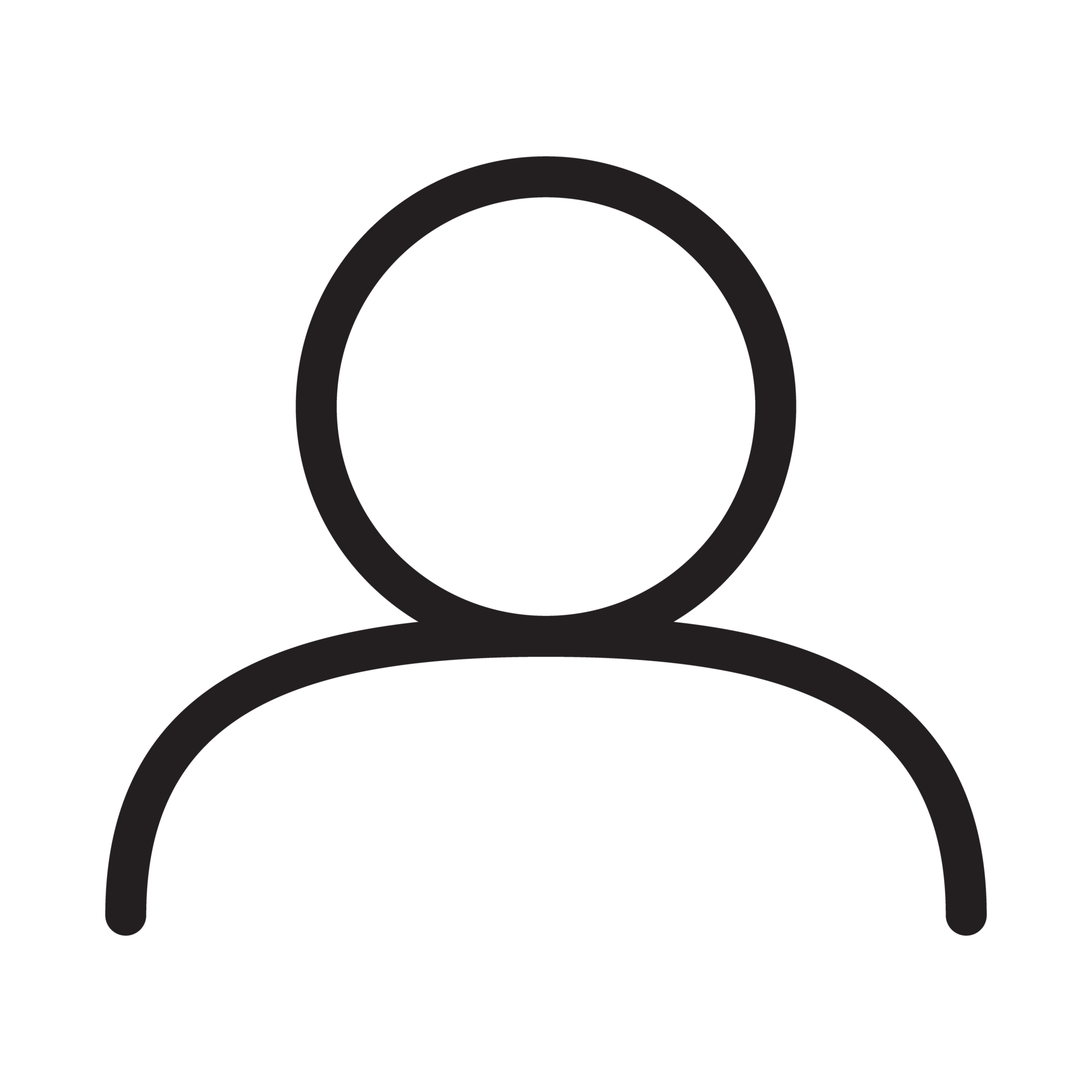


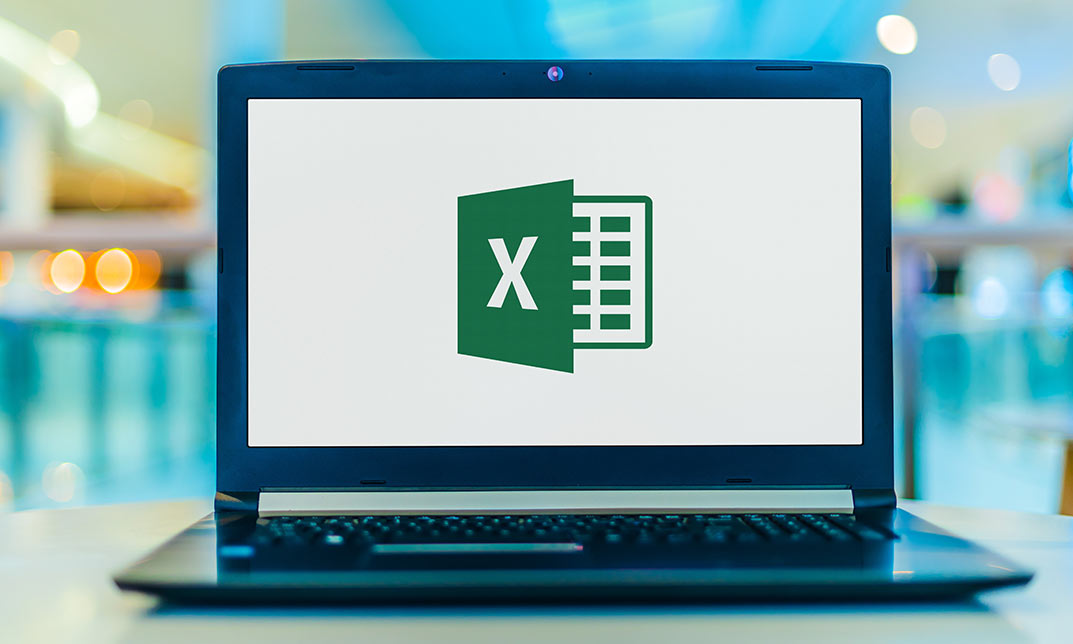


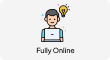
 1 Year Access
1 Year Access 
 31 Students
31 Students  9 hours, 19 minutes
9 hours, 19 minutes