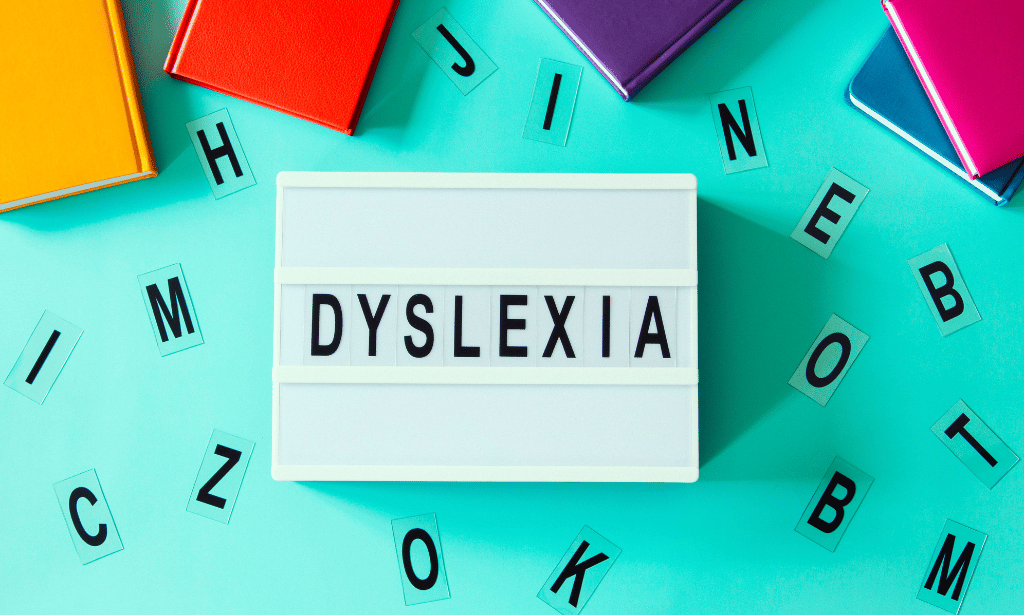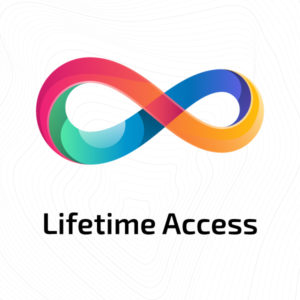Course Curriculum
| Section 01: Introduction | |||
| Introduction | 00:04:00 | ||
| Who is this course for? | 00:02:00 | ||
| What will you learn from this course? | 00:05:00 | ||
| Tools needed | 00:01:00 | ||
| Course Prerequisites | 00:04:00 | ||
| Section 02: Exporting AutoCAD Objects to Excel | |||
| Section Overview – Export AutoCAD Objects to Excel | 00:02:00 | ||
| Exporting Lines to Excel – Overview | 00:02:00 | ||
| Creating the VB.NET-Excel Project | 00:06:00 | ||
| Design of User Interface to Export Lines | 00:10:00 | ||
| Creating the Common Utility Class | 00:19:00 | ||
| Creating the ExportLines Method | 00:12:00 | ||
| Running and Testing ExportLines Method | 00:06:00 | ||
| Exporting MTexts to Excel – Overview | 00:02:00 | ||
| Creating the ExportMTexts Method | 00:11:00 | ||
| Export Polylines to Excel – Overview | 00:01:00 | ||
| Creating the ExportPolylines Method | 00:12:00 | ||
| Running and Testing ExportPoylines Method | 00:12:00 | ||
| Export Blocks (Without Attributes) to Excel – Overview | 00:01:00 | ||
| Creating the ExportBlocks Method | 00:12:00 | ||
| Creating Export Blocks UI and Running the Code | 00:06:00 | ||
| Exporting Blocks (With Attributes) to Excel – Overview | 00:02:00 | ||
| Creating the User Interface for exporting Blocks to Excel | 00:05:00 | ||
| Creation of BlocksForm UI | 00:04:00 | ||
| Coding the BlocksForm Load Event | 00:08:00 | ||
| Testing the BlocksForm UI | 00:03:00 | ||
| Coding the BlocksForm to populate the Listboxes | 00:15:00 | ||
| Coding the BlocksForm Export Button | 00:04:00 | ||
| Coding the ExportBlocksWithAttributes Method | 00:21:00 | ||
| Running and Testing ExportBlocksWithAttributes Method | 00:02:00 | ||
| Section 03: Importing Excel File into AutoCAD | |||
| Section Overview – Import Excel File into AutoCAD | 00:01:00 | ||
| Importing Lines from Excel File into AutoCAD – Overview | 00:01:00 | ||
| Creating ImportExcelUtil Class | 00:02:00 | ||
| Creating the ImportLines Method | 00:19:00 | ||
| Creating the UI for the ImportLines Method | 00:02:00 | ||
| Coding the ImportLines UI code behind. | 00:07:00 | ||
| Running and Testing ImportLines Method | 00:08:00 | ||
| Importing MTexts into AutoCAD – Overview | 00:01:00 | ||
| Creating the ImportMTexts Method | 00:11:00 | ||
| Creating ImportMTexts User Interface | 00:02:00 | ||
| Running and Testing ImportMTexts Method | 00:02:00 | ||
| Importing Polylines from Excel File into AutoCAD – Overview | 00:01:00 | ||
| Creating the ImportPolylines Method | 00:14:00 | ||
| Creating ImportPolylines User Interface | 00:02:00 | ||
| Running and Testing ImportPolylines Method | 00:03:00 | ||
| Importing Blocks (without Attributes) from Excel File into AutoCAD – Overview | 00:01:00 | ||
| Creating the ImportBlocks Method | 00:09:00 | ||
| Creating the ImportBlocks User Interface | 00:02:00 | ||
| Running and Testing ImportBlocks Method | 00:03:00 | ||
| Importing Blocks (with Attirubtes) from Excel File into AutoCAD – Overview | 00:02:00 | ||
| Creating the ImportBlocksWithAttributes Method | 00:25:00 | ||
| Creating the UI for ImportBlocksWithAttributes Method | 00:04:00 | ||
| Running and Testing ImportBlocksWithAttributes Method | 00:03:00 | ||
| Section 04: Exporting AutoCAD Objects to a File | |||
| Exporting Lines to a File – Overview | 00:02:00 | ||
| Creating the ExportToFile Utility Class | 00:04:00 | ||
| Creating ExportLinesToFile Method | 00:14:00 | ||
| Creating the UI for ExportLinesToFile Method | 00:08:00 | ||
| Running and Testing ExportLinesToFile Method | 00:02:00 | ||
| Exporting MTexts to File – Overview | 00:01:00 | ||
| Creating the MTextToFile Method | 00:06:00 | ||
| Creating the UI for the ExportMTextToFile Method | 00:01:00 | ||
| Running and Testing ExportMTextToFile Method. | 00:08:00 | ||
| Exporting Polylines to File – Overview | 00:02:00 | ||
| Creating ExportPolylinesToFile Method | 00:11:00 | ||
| Exporting Polylines to File – User Interface | 00:01:00 | ||
| Running and Testing ExportPolylinesToFile Method | 00:02:00 | ||
| Exporting Blocks (without Attributes) to File – Overview | 00:02:00 | ||
| Creating the ExportBlocksToFile Method | 00:10:00 | ||
| Creating ExportBlocksToFile User Interface | 00:02:00 | ||
| Running and Testing ExportBlocksToFile Method | 00:02:00 | ||
| Exporting Blocks (With Attributes) to a File – Overview | 00:02:00 | ||
| Creating the EXportBlocksWithAttributesToFile Method | 00:19:00 | ||
| Creating the UI for ExportBlocksWithAttributesToFile Method | 00:06:00 | ||
| Coding the BlocksForm for ExportBlocksWithAttributeToFile Method | 00:04:00 | ||
| Running and Testing ExportBlocksWithAttributesToFile Method | 00:03:00 | ||
| Section 05: Importing Text File into AutoCAD | |||
| Importing Text File into AutoCAD – Overview | 00:01:00 | ||
| Importing Lines from a Text File into AutoCAD – Overview | 00:02:00 | ||
| Creating the ImportFileUtil Class | 00:01:00 | ||
| Creating the ImportLinesMethod | 00:17:00 | ||
| Creation of ImportLines User Interface | 00:03:00 | ||
| Coding the ImportLines UI button | 00:05:00 | ||
| Running and Testing the ImportLines Method | 00:04:00 | ||
| Importing MTexts from Text File into AutoCAD – Overview | 00:02:00 | ||
| Creating the ImportMTexts Method | 00:09:00 | ||
| Creating the TextStyle Manipulation Code | 00:02:00 | ||
| Creating the UI for the ImportMTexts Method | 00:01:00 | ||
| Running and Testing the ImportMTexts Method | 00:04:00 | ||
| Importing Polylines from a Text File into AutoCAD – Overview | 00:02:00 | ||
| Creating the ImportPolylines Method | 00:18:00 | ||
| Creating the ImportPolylines UI | 00:02:00 | ||
| Running and Testing ImportPolylines (from a File) Method | 00:02:00 | ||
| Importing BLocks (without Attributes) from a Text File into AutoCAD – Overview | 00:02:00 | ||
| Creating the ImportBlocks (without Attributes) Method | 00:15:00 | ||
| Creating the ImportBlocks UI | 00:05:00 | ||
| Running and Testing ImportBlocks (without Attributes) Method | 00:04:00 | ||
| Importing Blocks (with Attributes) from a Text File into AutoCAD – Overview | 00:02:00 | ||
| Creating the ImportBlocksWithAttributes from a File Method | 00:23:00 | ||
| Creating the ImportBlocksWithAttributes (from a File) UI (Part 1) | 00:06:00 | ||
| Creating the ImportBlocksWithAttributes (from a File) UI (Part 2) | 00:04:00 | ||
| Running and Testing ImportBlocksWithAttributes (from a File) Method | 00:03:00 | ||
| Section 06: Conclusion | |||
| Conclusion | 00:01:00 | ||
| Assignment | |||
| Assignment – Programming AutoCAD to Excel using VB.NET | 2 weeks, 5 days | ||
| Order Your Certificate | |||
| Order Your Certificate QLS | 00:00:00 | ||

0
0
Your Cart
Your cart is emptyBrowse Courses
Upgrade to get UNLIMITED ACCESS to ALL COURSES for only £49/year
Claim Offer & UpgradeMembership renews after 12 months. You can cancel anytime from your account.
Other Students Also Buy

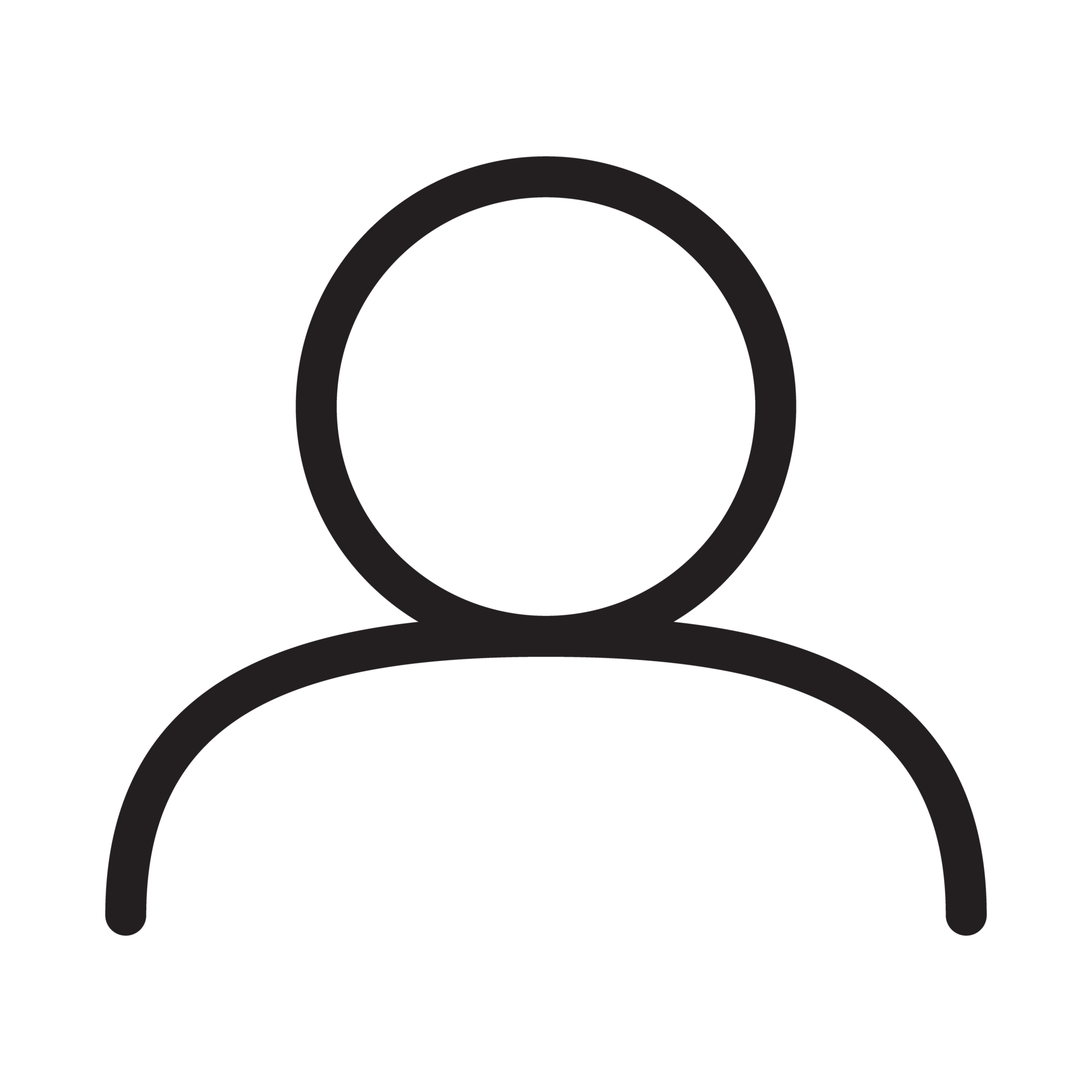




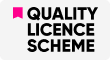

 1 Year Access
1 Year Access 
 1 Students
1 Students  2 weeks, 5 days
2 weeks, 5 days