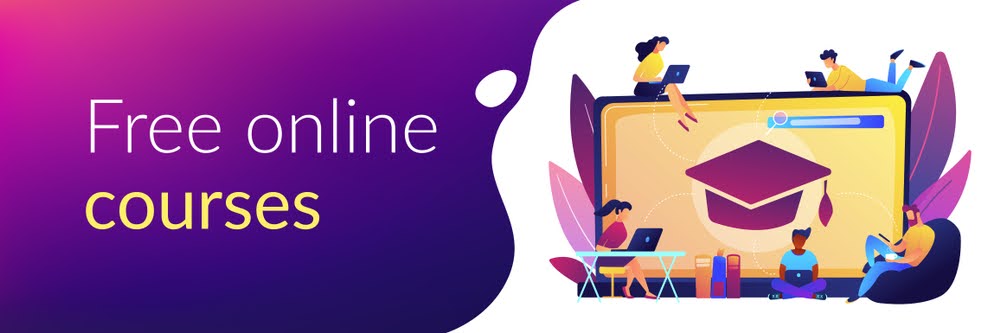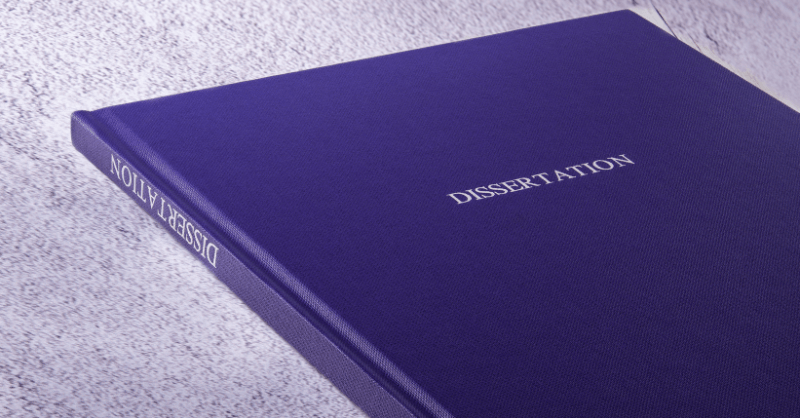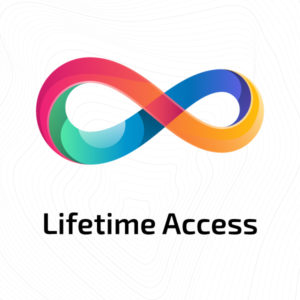A student will find a MacBook useful for study, entertainment, and research work. Whether they are using a MacBook Pro, Air, or any other make, this computer can meet every customized need for a student. Learners can install a wide range of software and applications that enhance their study experiences. Macs are dependable for performing a wide variety of school-oriented tasks.
They offer more than enough storage space and are built for speed. To get the best benefits out of a MacBook, there are several user hacks that students need to learn. Some of the important hacks include the use of reminders and splitting screens. Learners need to know how to use bookmarks on Mac, create personalized tags, or set up downtime.

1. Share Notes
Different students get inspired differently when studying or attending lectures. They must improve their ideas by comparing the views of other learners. Sharing notes is motivating and creates a better way to build friendships. Once a student compares notes, their retention rate improves. They improve their engagement and do academic tasks better.
Different applications help students share notes among themselves. Learners need to use the sharing feature on their app of choice and decide who to share with. Social media and chatting services are also important when sharing notes. Users may decide to put restrictions on the details they can share. Notes sharing allows learners to get ideas from one another. Their learning experiences improve and many of them boost performance.
When you are using these Mac tricks and tips, your computer might begin getting too hot. This is a common issue that many computer users experience from time to time. Overheating might happen because of having too many open programs and documents. Having a faulty fan may also cause the problem. When it happens it is important to know the tricks for controlling it. When overheating is put under control, it protects other parts of the computer from getting damaged. Control may include checking the fan, blowing off dust, or closing some of the apps and documents.
2. Use Voice Memos For Recording Lectures
A student who wants to meet all learning goals must invest time in study and research. They must save time and attend all lectures. Every learner needs to develop a personalized learning path to excel in school. Due to different issues, some students may miss lecturer time. A student may record the lecture and listen to it later.
Voice memos are important tools that allow learners to record lectures. Many of them have a memory large enough to record an entire lecture session. All that a learner needs to do is to download their preferred voice memo. The user then opens the app and begins to record. Using recorded lectures lets students achieve their education goals. Recording memos are useful in online learning.
3. Use Reminders And Apple Calendar
Apple Calendar is an exclusive app native to macOS. Reminders help students keep track of their study and assignment schedules. They keep learners organized in their daily learning and social activities. Research shows adding reminders to the calendar makes a student’s life organized. The applications work almost similarly to the Google Calendar time tracking app.
Users can use these features to create scheduled study time. Apple Calendar works with many macOS apps such as Siri and iCloud. Integrating them creates harmony with all Apple devices. It is easy to add notices on reminder apps and calendars. A student ensures they don’t miss a school event or assignment.
4. Split Your Screen For Multitasking
Delays could lead to procrastination, penalties, and poor performance. When the work is too much, multitasking can help save time. Students who multitask often find themselves boosting productivity. Due to more achievements, the learner stays motivated and works harder to do more. It might be tougher for some students to work on multiple tasks on their Mac. Splitting screens allows them to divide one screen into several sections.
This way, the student can complete different types of tasks at the same time. Splitting eliminates the time needed to open and maximize one window at a time. A learner needs to select the Tile Window option by clicking the green button at the top-left side of the screen. The learner may also use a Mac keyboard shortcut to achieve this. Press Ctrl – Cmd – F to open a full screen. Next, press F3 to split the screen.
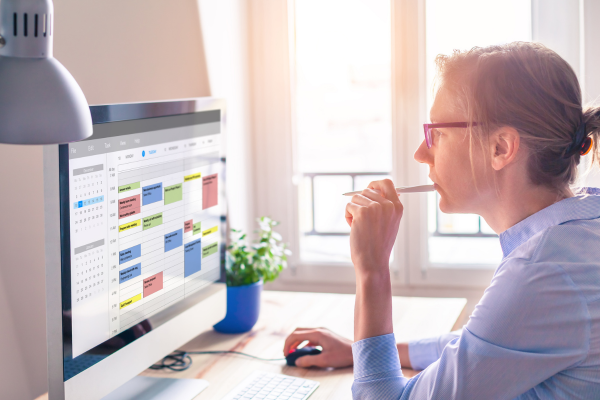
5. Work More Efficiently With Screen Time
Mac Screen Time helps students monitor their computer usage. It allows them to schedule downtime. Mac Screen Time means the total time a student spends on the screen. When the time is too much, student productivity can be affected. The student may want to allow messages and specific apps to work. It is useful when a learner wants to focus on studying and limit interruptions from other apps.
Screen time also allows students to view which sites they visit most. This way, the learner decides which apps they don’t need. When a learner is seeking to ensure data security, using Screen Time can help them know which sites are not safe. It lets the learner work more efficiently and securely.
6. Set Up Downtime
Downtime and screen time may work hand in hand. When a student knows how much time they are spending on the screen, downtime can help keep everything under control. Downtime involves setting limits or blocking some apps for a specified period.
The student might want to have some quiet time, sleep better, or study. Setting up downtime prevents some websites and apps from working. Mac downtime works only after turning on Screen Time. It helps learners develop discipline for using their MacBook more for studying than entertainment.
7. Resume Safari Last Session
Mac Safari works with a wide range of extensions. Learners may connect Safari with apps such as Grammarly and information recording apps. The app is popular due to the unique security features it offers users. It is native on macOS and great for browsing. Students may choose Safari for research work and study.
When browsing, a student might end up opening a large amount of windows. Once they close them, Safari lets them open the previous sessions and continue with research work. All that the learner needs to do is open Safari. Next, open the browser’s menu and click on the last session tab. This reopens all windows that the student visited in their last browsing session.
8. Change Your Folders And File Icons
Using folders makes it easy to access your documents. Folders and files keep growing in numbers as students advance in education. It may reach a point where it becomes harder to identify different types of documents with ease. Changing icons on your files and folders play an important role.
The use of different icons lets you diversify your folders. Marking them makes it easier to locate them by giving them a unique look. Click on the folder or file that you want to assign a different icon. Open the small icon on the top of the window and select edit. You may choose to use icons from other folders or files.
9. Bookmark Useful Websites In Safari
Bookmarking websites makes it easier for users to retrieve the sites later. When a student is searching multiple websites, it can be harder to remember them all. Some of them may contain useful information for studying or writing content. Safari lets users create bookmarks and save them on the web. Users may save them based on topics, time, or priority.
The next time when the student wants to access the same website, all that they need to do is to click on it. Bookmarking makes the work easier when a student wants to share the link. The recipient just needs to click on the link and the website will open in an instant. Safari does not limit the number of bookmarks a student can save at any given time.
10. Create Custom Tags
Tags are useful for keeping work organized on the desktop. They help with creating different categories of information. Students use them to create boundaries and display information in different ways. Tags make it easier to search for different types of content. They can be added to video content, item lists, links, and audio.
They can be used to organize content in a hierarchical order based on the goal of each. Tags may contain different colors and sizes. The tags icon on Mac is in the Finder Preferences folder. Once a user opens it, they will find a long list of tags. The system allows users to add new tags or rename the existing ones. They may customize them based on colors or documents.
Conclusion
The types of tricks and tips you can use on your MacBook depend on the goal you want to achieve. You might want to quickly find specific documents or remember important dates. Another student might want to record classroom lessons and arrange folders better. The tips for using a Mac allow you to be more productive and stay organized. It is important to maintain the health of your computer to continue enjoying the best results.

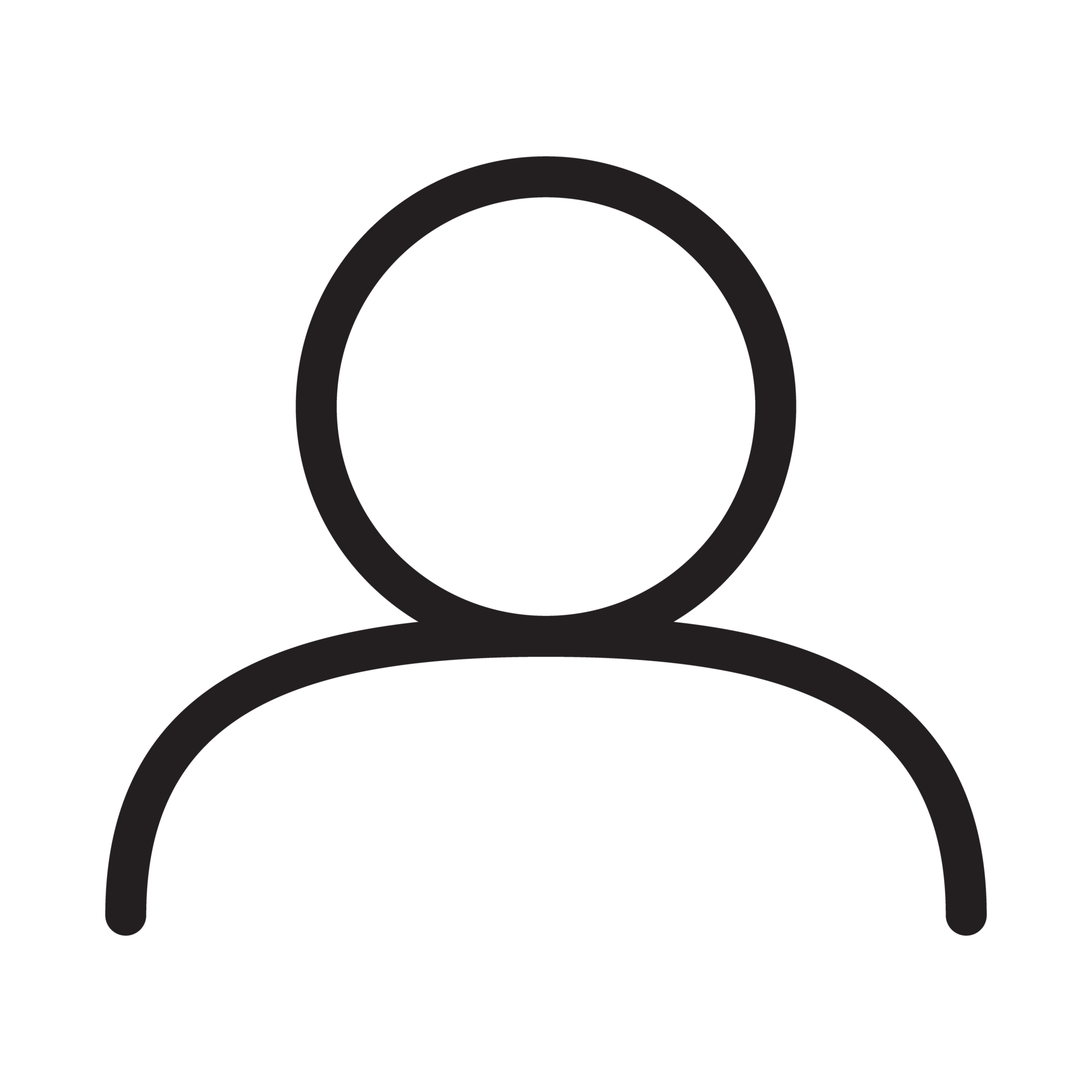


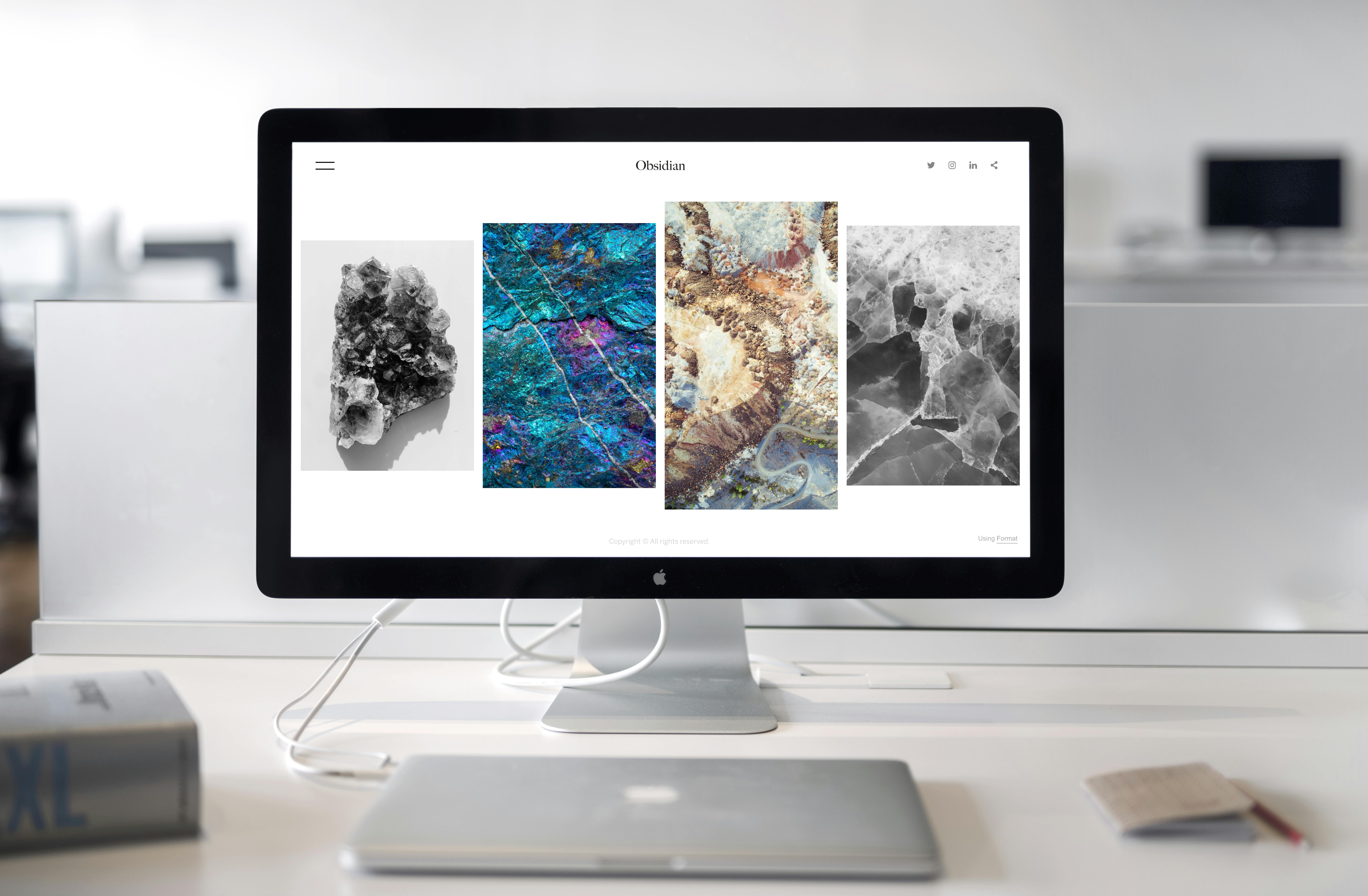
 February 20, 2024
February 20, 2024