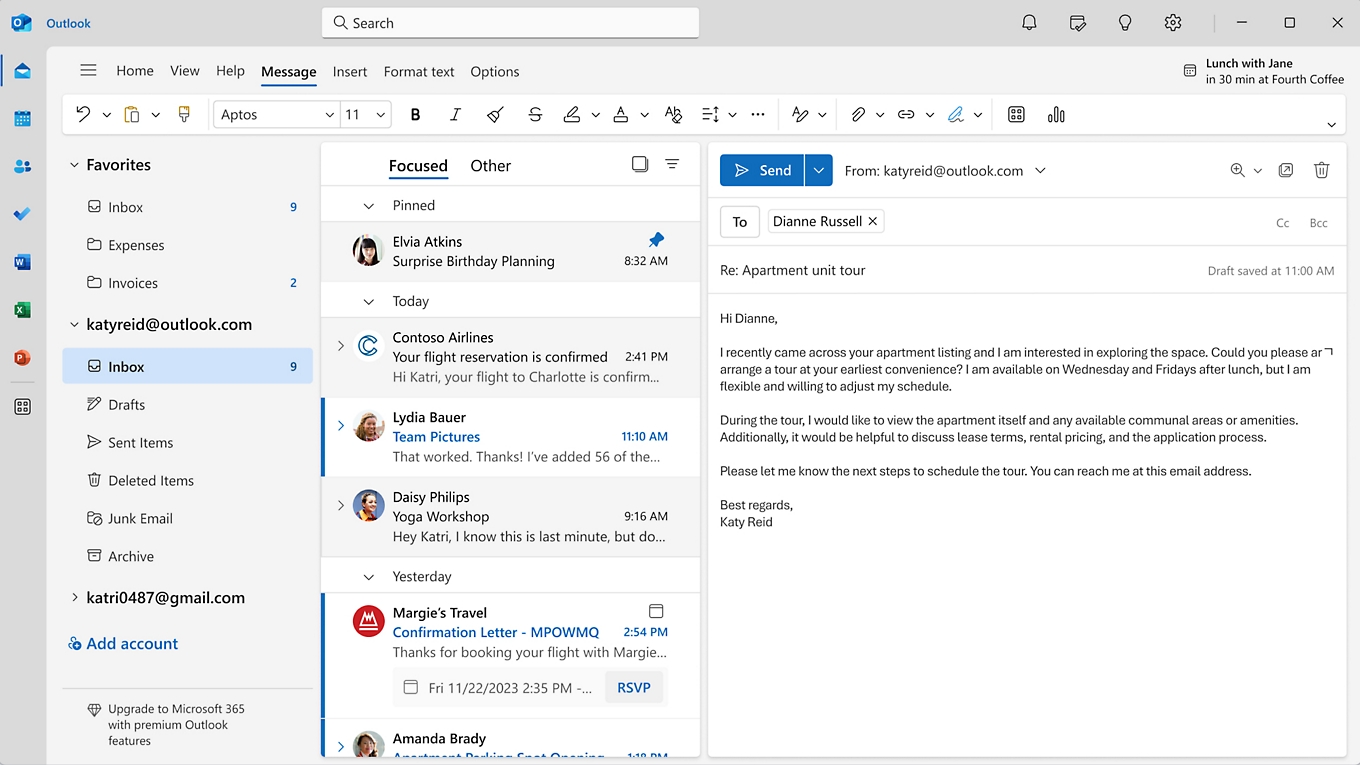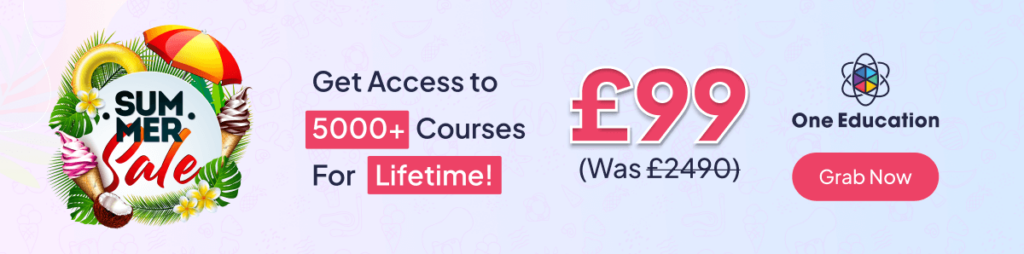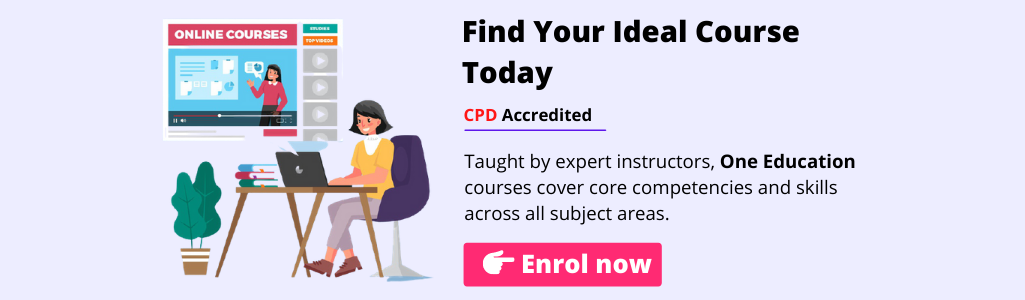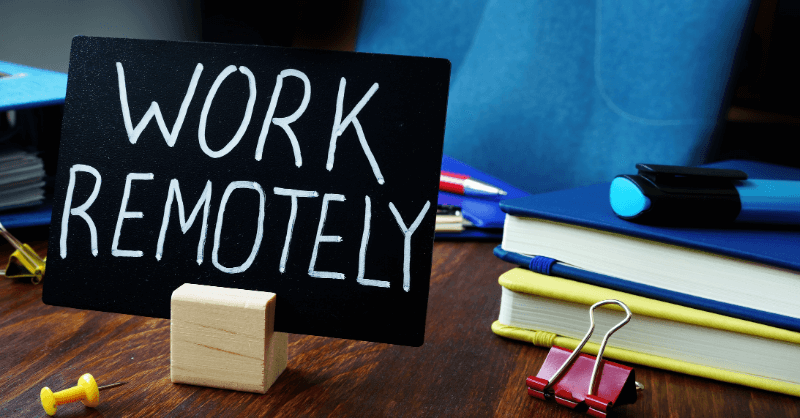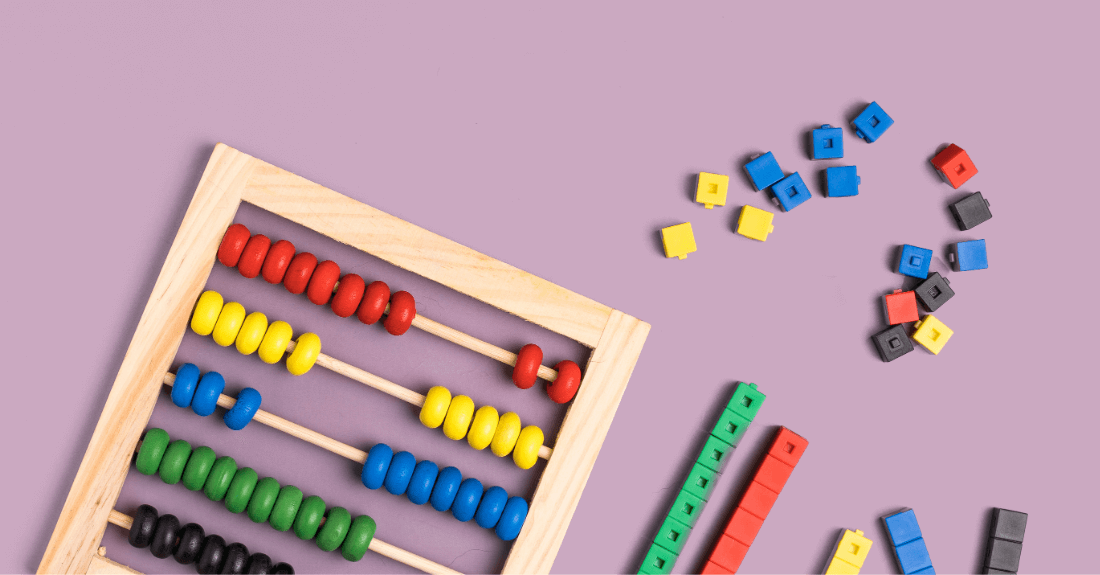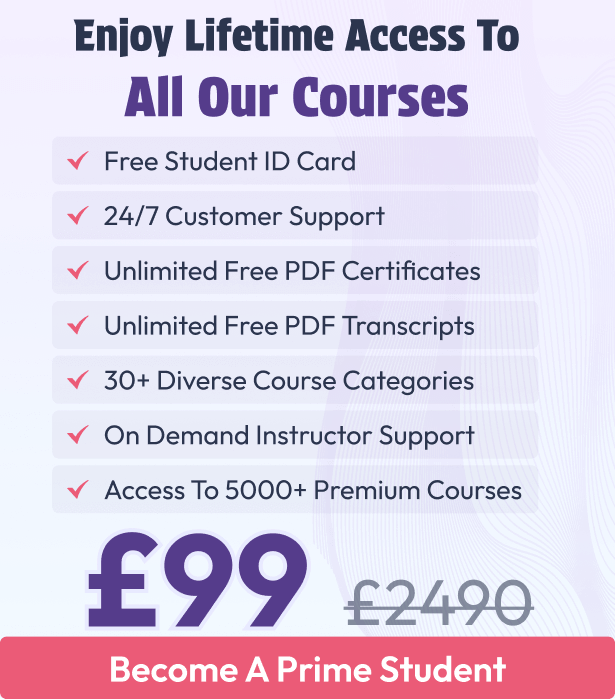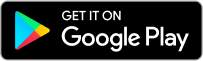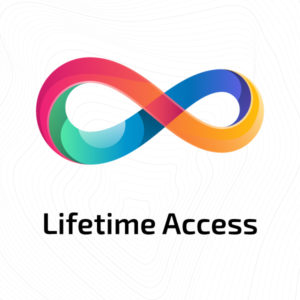The 21 Essential Basic Computer Skills to Master in 2025


![]() 30 minutes
30 minutes

145545 Viewers
Mastering basic computer skills is vital in 2025. These foundational abilities, such as navigating software and managing digital tools, are essential for professional success and personal efficiency.
This beginner-friendly guide provides information on basic computer system knowledge and useful computer skills that you can learn. It offers a list of basic computer skills with a focus on the basics, which is particularly helpful for professionals, students, and anybody else wishing to increase their computer proficiency.
We’ve selected the 21 essential basic computer skills that will set you up for success in 2025! Strengthen your basic computer knowledge and improve your computer skills to ensure you secure your dream job and become a computer expert.
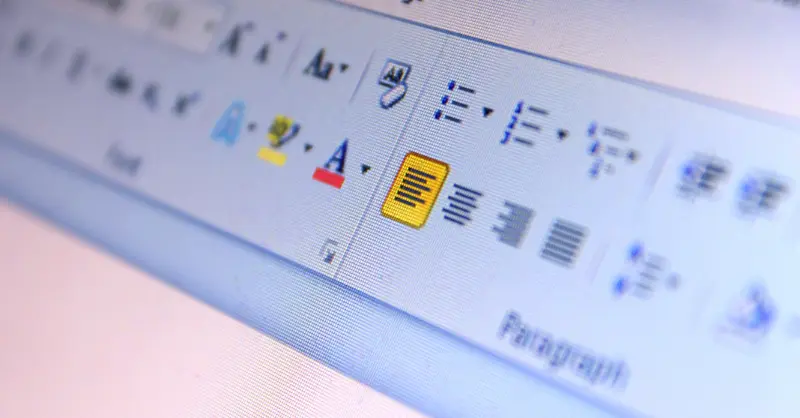
1. Basic Microsoft Word for Beginners
Basic Microsoft Word is a widely used program for creating and editing documents. It lets you write, format text, add tables, insert images, and save your work with ease. For beginners, it’s important to learn how to create a document, make edits, and use simple formatting tools to make your writing clear and organized.
You can also convert a PDF to PowerPoint to use important content in presentations. Microsoft Word includes features like Accessibility help and feedback tools, making it easier for everyone to work effectively, even if you’re just getting started.
If you don’t have access to Microsoft Word, there are free alternatives like Google Docs, LibreOffice Writer, and WPS Office. These tools also let you create, edit, and share documents online or offline, and are great options for basic word processing needs.
Key Features of Microsoft Word:
- Create and save a new document
- Edit text and correct mistakes
- Format text using fonts, colors, and styles
- Insert tables to organize information
- Add pictures or graphics to your work
- Use spell check to find and fix errors
2. Work Collaboratively in Microsoft Word
Microsoft Word allows multiple users working on the same document at the same time through real-time co-authoring. Save your document on OneDrive or SharePoint, then share it by clicking the “Share” button and inviting others edit. Everyone sees changes instantly, making teamwork simple and efficient.
You control permissions deciding who can edit, comment, or just view the document. Features like “Track Changes” and comments help review edits and discuss feedback within the document. Collaboration is easy whether you use Word on your desktop, online, or through Microsoft Teams. For a free alternative collaboration, Google Docs offers similar real-time editing and sharing features without needing OneDrive.
Working collaboratively, you should know the following features:
- Real-time co-authoring lets multiple people edit together instantly.
- Share documents easily through OneDrive or SharePoint.
- Permission controls allow managing who can edit or view.
- Track Changes helps monitor and review edits by different users.
- Comments enable discussion and feedback directly in the document.
- Integration with Microsoft Teams for smooth teamwork and communication.
![]()
3. Basic Microsoft Excel
Microsoft Excel is a spreadsheet program used for organizing data, doing calculations, and making charts. It helps people manage information for business, school, and personal use. The program uses rows and columns creating a grid of cells where you enter numbers, text, or formulas.
Start using Excel by opening a workbook and entering data inside cells. Use simple formulas like SUM or AVERAGE performing calculations automatically. Formatting cells makes the spreadsheet easier for reading. Work with multiple sheets within one file keeping data organized.
Excel has many useful features making data handling easier and faster. Some alternatives include Google Sheets, a free online option, and LibreOffice Calc, a free desktop spreadsheet program. Both offer similar basic functions for managing data and collaborating with others.
Key Features Microsoft Excel:
- Grid of cells organized by rows and columns for data entry.
- Formulas and functions like SUM and AVERAGE performing calculations.
- Cell formatting options improving readability.
- Multiple worksheets within one workbook.
- Tools for sorting and filtering data.
- Chart creation for visualizing data easily.
Check out our Microsoft Excel Advanced Training Bundle and learn how to work with Microsoft Word at an advanced level.

4. Formulas and Functions in Microsoft Excel
Formulas in Excel are expressions created by users to perform calculations on data entered in cells. Every formula begins with an equal sign (=) and can use numbers, cell references, and operators like +, -, *, and /. For example, =A1 + B1 adds the values from cells A1 and B1.
Functions are built-in formulas that make calculations easier. They come predefined in Excel and are designed for common tasks like adding numbers or finding averages. You write a function by typing its name followed by parentheses, which include the cells or values it uses. For example, =SUM(A1:A10) adds all values in cells from A1 to A10.
Microsoft Excel offers many functions such as IF for conditional logic, VLOOKUP for searching data, COUNT to count numbers, and CONCAT to combine text. Using formulas and functions effectively helps automate calculations and data management.
Key Features of Excel Formulas and Functions:
- Formulas start with = and use cell references and operators for custom calculations.
- Functions are predefined formulas that simplify common tasks.
- SUM adds numbers in a range of cells, e.g.,
=SUM(A1:A10). - AVERAGE calculates the average value in a range, e.g.,
=AVERAGE(B1:B5). - IF function lets you test conditions and return different results, e.g.,
=IF(A1>10, "Yes", "No"). - VLOOKUP searches for a value in a table and returns related information, e.g.,
=VLOOKUP(A1, $D$1:$E$10, 2, FALSE).
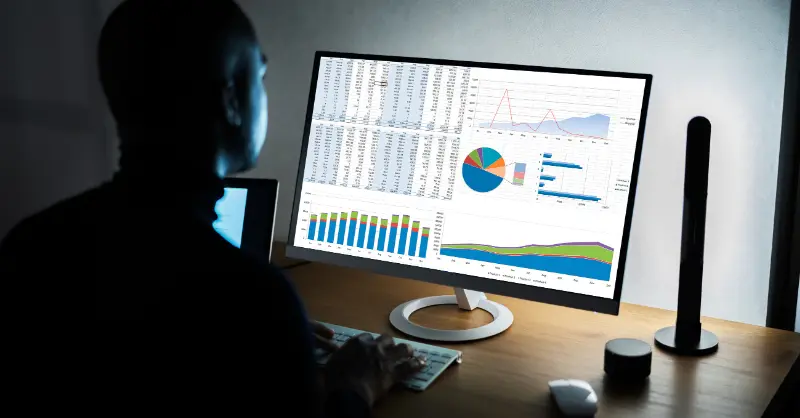
5. Using Pivot Tables and Charts in Microsoft Excel
Pivot Tables and PivotCharts help summarize and analyze large data quickly. You drag and drop fields to group, filter, and calculate without complex formulas. PivotCharts show visual trends that update automatically.
Create a PivotTable by selecting data and inserting a PivotTable. Arrange fields into Rows, Columns, Values, and Filters. Insert a PivotChart from the PivotTable to see interactive visuals.
Alternatives include Excel Tables with filters and subtotals for simpler analysis. Functions like SUMIF and COUNTIF let you make custom calculations. Power Query and Power Pivot offer advanced analysis options. Standard charts and the Data Analysis Toolpak also help visualize data.
- Summarize and aggregate data fast
- Easy drag-and-drop report design
- Interactive filtering and sorting
- Dynamic updates between tables and charts
- Visualize data trends clearly
- Group, count, sum, and average data
6. Basic Microsoft PowerPoint
Microsoft PowerPoint is a popular tool for making slide presentations. You can start by creating a new presentation, adding slides, and putting in text, images, or videos. It lets you apply themes and adjust layouts to make your slides look professional and consistent.
You can also add animations to make elements move and transitions for smooth changes between slides. When your presentation is ready, you can show it in slideshow mode, share it with others, or print your slides and notes.
If you want alternatives, Google Slides is a good online option with easy collaboration. Apple Keynote offers stylish designs for Mac users. LibreOffice Impress is free and open source. Each one suits different needs and budgets.

Key Features of Basic Microsoft PowerPoint:
- Create and customize slide
- Insert multimedia content
- Use themes for design consistency
- Add animations and transitions
- Present and share easily
- Work across multiple devices
7. Basic Microsoft Outlook
Microsoft Outlook is an email and calendar app used to manage emails, contacts, tasks, and appointments. It works on desktop, web, and mobile devices. Outlook helps organize emails with features like conversation view and search.
The calendar lets users schedule meetings and events with reminders. Contacts can be saved with details like phone numbers and emails. Tasks can be created and tracked with deadlines.
Outlook connects well with other Microsoft 365 apps such as Word and OneDrive. Alternatives include Gmail, known for its simplicity, Thunderbird, a free open-source option, and Apple Mail for Mac users.
Key Features of Basic Microsoft Outlook:
- Organize emails with search and filters
- Schedule and manage calendar events
- Store detailed contacts
- Create and track tasks
- Integrate with Microsoft 365 apps
- Accessible on multiple devices

8. Manage Your Tasks
Task management tools help you organize, prioritize, and track your work or personal tasks. Popular apps include Trello, Todoist, Asana, and Microsoft To Do. These tools often use boards, lists, or timelines to visualize your tasks clearly.
Many task managers let you set deadlines, add reminders, and assign tasks to team members. This improves productivity and ensures nothing is missed.
Integration with other apps like calendars, email, or chat platforms makes managing tasks easier. For example, Microsoft To Do works well with Outlook and Teams.
You should be able to use online task tools to manage your tasks and monitor departmental progress.
- Track and mark off your tasks
- Provide visibility of your work to your manager
- Get an overview of department tasks
- Monitor expected completion times for tasks
- Accessible on multiple devices
Overall, being able to use online scheduling tools will ensure your whole department runs a lot smoother.
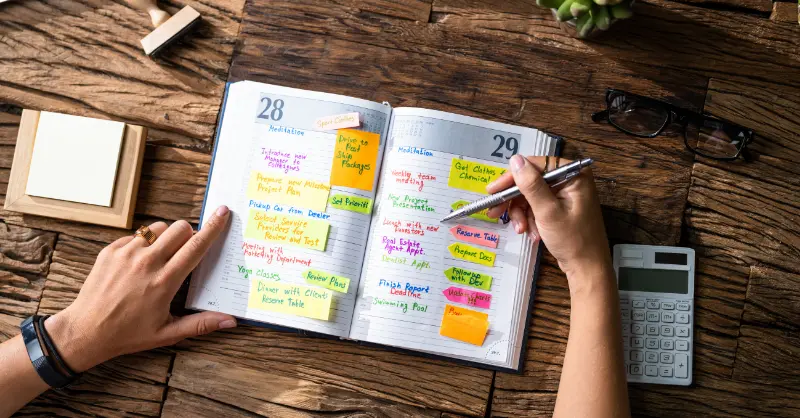
9. Using Your Calendar
A calendar is a useful tool for organizing time and planning events. Using one calendar to track appointments, tasks, and meetings helps avoid scheduling conflicts and keeps your day clear. Blocking specific time slots for different activities improves focus and productivity. Alternatives like planners or digital apps such as Google Calendar and Microsoft Outlook offer similar benefits.
Breaking big tasks into smaller steps makes them easier to handle. Prioritize important tasks during your most productive times and track your progress. Setting deadlines and scheduling long-term goals keeps you motivated and on track. Tools like Todoist, Trello, or Asana can also help manage tasks effectively.
Using features like color-coding and sharing calendars can enhance organization and teamwork. Setting reminders and adding buffer time between events reduces stress. Find a calendar style that fits your needs and review it regularly to stay organized. Whether you prefer paper planners or apps like Any.do, consistency is key to effective time management.
- Time blocking sets specific work periods.
- Reminders prevent missed events.
- Recurring events repeat automatically.
- Color coding organizes events visually.
- Sharing calendars improves teamwork.
- Buffer time avoids scheduling conflicts.

10. Video Conferencing
Video conferencing lets people connect in real time using video and audio over the internet. It creates a virtual face-to-face meeting experience, helping remote teams and individuals communicate easily. This technology is widely used for meetings, webinars, interviews, and online training.
Using video conferencing saves time and travel costs while improving teamwork and productivity. It supports remote work by allowing quick discussions and decision-making from anywhere. It also helps reduce the environmental impact by cutting down on the need to travel.
Popular platforms like Zoom, Microsoft Teams, and Google Meet offer many useful features. These include live video and audio, screen sharing, chat, recording, virtual backgrounds, and tools to manage participants. These features make online meetings more efficient and engaging.
Key Features of Video Conferencing:
- Real-time video and audio
- Screen sharing
- Chat messaging
- Meeting recording
- Virtual backgrounds
- Participant management tools

11. Online Training
Online training delivers education and skill development through digital platforms, offering learners the flexibility to study anytime and anywhere. This approach makes it easier for people with busy schedules or geographic limitations to access courses across many subjects. Popular platforms like Udemy, Coursera, and One Education provide a wide variety of options, from professional skills to personal growth.
One major benefit of online training is cost-effectiveness, with many free or low-cost courses available. Additionally, many programs offer certificates that can boost career opportunities. Interactive tools such as quizzes, assignments, and discussion forums enhance learning engagement and retention, making the experience more effective than passive study.
The accessibility of online training breaks down geographic and scheduling barriers, opening education to a global audience. Accredited providers and reputable platforms ensure high-quality courses. This method is ideal for continuous professional development and lifelong learning in a convenient, affordable way.
Key Features of Online Training:
- Flexible, self-paced learning
- Wide range of subjects
- Cost-effective and affordable
- Certificates and accreditation
- Interactive learning tools
- Global accessibility
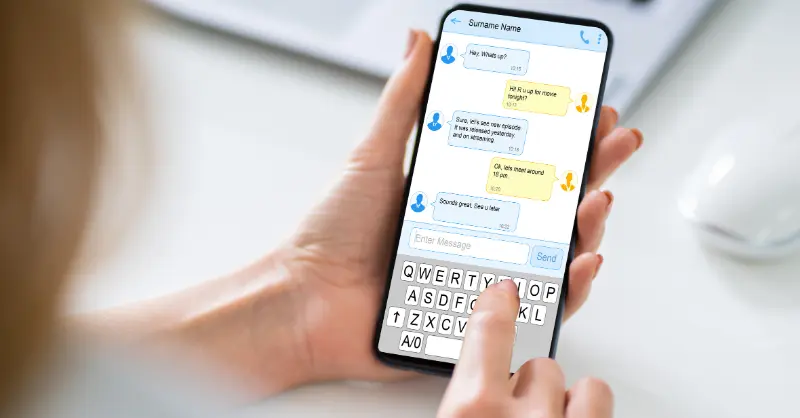
12. Instant Messaging
Instant messaging (IM) is a real-time, text-based communication method that allows users to exchange messages instantly over the internet or a network. Unlike traditional texting, IM platforms often include additional features such as file sharing, voice and video calls, and presence indicators to show when contacts are online. Popular IM apps include WhatsApp, Facebook Messenger, Slack, and Microsoft Teams.
IM enables fast and efficient communication by delivering messages almost immediately, supporting both individual and group conversations. It is accessible through dedicated apps, web browsers, and integration within other platforms like social media or gaming. This versatility makes IM widely used for personal chats, workplace collaboration, and business communications.
Security varies across IM platforms, with some offering strong end-to-end encryption to protect privacy. Instant messaging enhances connectivity by making it easy to stay in touch and collaborate regardless of location or time, supporting modern communication needs in both social and professional contexts.
- Real-time message exchange
- Text-based with multimedia support
- Presence indicators (online status)
- File sharing capabilities
- Voice and video call integration
- Varying levels of security and encryption

13. Online Phone Calls
Online phone calls allow users to make voice (and often video) calls over the internet rather than using traditional phone lines. This technology, often referred to as VoIP (Voice over Internet Protocol), enables people to connect globally at low or no cost, provided they have an internet connection. Popular platforms for online calls include Facebook Messenger, Google Voice, Zoom, and WhatsApp.
These services typically offer features like free calls to other users on the same platform, the ability to call mobile or landline numbers (sometimes for a fee), video conferencing, and call recording. Many apps support calls through Wi-Fi or mobile data, making them accessible from smartphones, computers, or tablets. This flexibility has made online calling popular for both personal communication and professional meetings.
Online phone calls also often include additional tools like messaging, file sharing, and integration with other communication platforms, improving convenience and productivity. Security varies between services, with some offering encrypted calls to protect user privacy.
Key Features of Online Phone Calls:
- Voice and video calling over the internet
- Free calls between users on the same platform
- Calls to mobiles and landlines (often with low rates)
- Accessible via apps on multiple devices
- Additional features like messaging and file sharing
- Varying levels of call encryption and security

14. Basic Photoshop
Basic Photoshop is a popular image editing software developed by Adobe that helps users create and enhance photos and graphics. It is widely used by both beginners and professionals for tasks ranging from simple cropping and resizing to more complex editing like retouching and compositing. The software’s interface is designed to be user-friendly, making it accessible for those new to digital editing.
Photoshop offers a variety of tools that allow users to work with layers, apply filters, and adjust colors to improve their images. It also supports digital painting and graphic design, giving users the flexibility to create artwork from scratch or edit existing photos. Many online tutorials and guides are available to help beginners learn the basics and gradually master more advanced techniques.
Although Photoshop is primarily available through a Creative Cloud subscription, Adobe provides free trial versions and simpler apps tailored for beginners. This makes it easy for users to try out the software before committing, while still having access to powerful editing tools and features as they grow their skills. For those looking for alternatives, free or more affordable options like GIMP, Canva, and Pixlr offer basic to advanced photo editing features without the subscription model.
Key Features of Basic Photoshop:
- Layer-based editing for complex compositions
- Wide range of selection and masking tools
- Extensive brushes and filters for creative effects
- Color correction and adjustment tools
- Supports digital painting and retouching
- Available via Creative Cloud with free trial options
Want to become a Photoshop expert? Enrol this Adobe Photoshop training course.
@ £29 Only!
15. Google Drive
Google Drive is a cloud storage service from Google that lets you store files online and access them from any device. It supports many file types like documents, photos, and videos, making it useful for personal and work needs. It also works well with other Google services such as Gmail and Google Docs.
One of its best features is real-time collaboration, allowing multiple users to edit files together at the same time. This is perfect for teams, students, or anyone who needs to share and work on documents remotely. Google Drive also automatically backs up your files, so your data is safe.
Google Drive offers 15 GB of free storage, with paid plans available for more space. You can use it through a web browser, mobile apps, or a desktop client. If you want alternatives, Dropbox, Microsoft OneDrive, and Apple iCloud offer similar features and storage options.

Key Features of Google Drive:
- Secure cloud storage accessible anywhere
- Real-time file collaboration
- Integration with Google Workspace apps
- Automatic backup and syncing
- Free 15 GB storage with upgrade options
- Easy file sharing with permissions
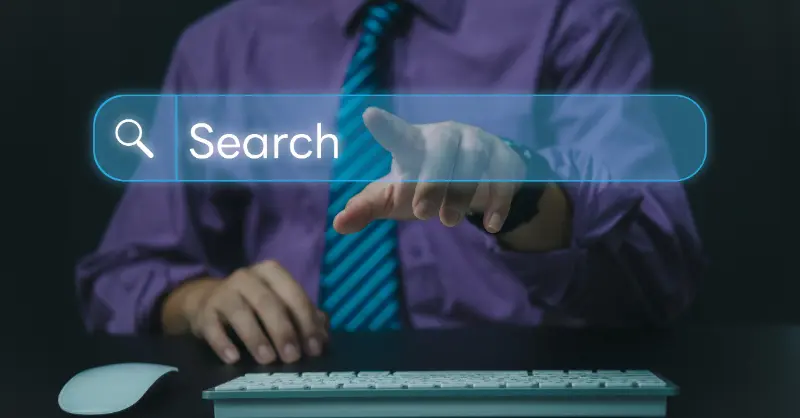
16. Web Searching Skills
Web searching skills are essential for efficiently finding accurate information on the internet. These skills involve knowing how to choose the right keywords, use search operators like quotation marks for exact phrases, and Boolean operators such as AND, OR, and NOT to refine searches. Being able to plan your search carefully and understand how search engines interpret your queries can greatly improve your results.
Another key aspect of web searching is evaluating the credibility of the sources you find. It’s important to check the domain types (like .edu or .gov), verify the author’s expertise, and cross-reference information with multiple reliable sites to avoid misinformation. Using advanced search filters like date ranges, file types, and site-specific searches can also help narrow down relevant content.
With these skills, you can navigate the vast amount of information online more effectively and save time. Whether for academic research, work projects, or personal inquiries, mastering web search techniques ensures you find trustworthy, precise, and useful data faster.
Key Features of Web Searching Skills:
- Use of keywords and synonyms for effective searching
- Application of Boolean operators (AND, OR, NOT)
- Quotation marks for exact phrase searching
- Site-specific searches with site: operator
- Advanced search filters (date, file type)
- Skills to evaluate source credibility and avoid bias
17. Basic Troubleshooting Skills
Basic troubleshooting skills are essential for quickly identifying and resolving problems in both technical and everyday situations. The process starts by clearly defining the problem—understanding exactly what isn’t working and gathering relevant information such as error messages or recent changes. This helps pinpoint whether the issue is isolated or widespread.
Next, you develop a theory about what might be causing the problem and test it by trying possible solutions. If the initial fix doesn’t work, you adjust your approach and try again. Once a solution works, it’s important to verify that the problem is fully resolved and everything functions as expected.
Finally, documenting the problem and the steps taken to fix it helps build knowledge for future troubleshooting and avoids repeating the same issues. Basic techniques include restarting devices, checking physical connections, updating software, running diagnostics, and consulting manuals or experts when necessary.

Key Features of Basic Troubleshooting Skills:
- Clear problem definition and information gathering
- Hypothesis development and solution testing
- Verification of problem resolution
- Documentation of troubleshooting steps
- Use of basic techniques: restart, check connections, update software
- Running diagnostic tools and consulting resources

18. Fast and Accurate Typing
Improving your typing speed and accuracy is all about consistent practice and using the right techniques. Start by mastering touch typing, which means typing without looking at the keyboard and using all ten fingers positioned on the home row. This helps you build muscle memory and increases efficiency. Proper posture is also key—sit up straight with your elbows at a 90-degree angle and wrists aligned to reduce strain.
Focusing on accuracy first is crucial because speed naturally improves as you make fewer mistakes. Using typing software like Typing.com or Rapid Typing provides structured lessons and tracks your progress. Regular typing tests help you measure your words per minute (WPM) and pinpoint areas to improve. Setting realistic goals and gradually increasing your speed keeps practice motivating and effective.
Additional tips include minimizing unnecessary hand movements, learning keyboard shortcuts to boost productivity, and minimizing distractions while you type. Staying focused allows you to type more consistently and avoid errors. Over time, with patience and dedication, these strategies will help you type faster and more accurately.
- Master touch typing for efficiency
- Maintain proper posture to prevent fatigue
- Prioritize accuracy over speed initially
- Use typing software for guided practice
- Take regular typing tests to track progress
- Learn keyboard shortcuts for faster work
- Develop muscle memory through repetition

19. Proofreading
Proofreading is the final step in the writing and publishing process, where a text is carefully reviewed to find and correct errors in spelling, grammar, punctuation, and formatting before it is shared or published. It ensures that the content is clear, accurate, and free of mistakes, improving its overall quality and professionalism.
Traditionally, proofreaders compared printed proofs against original manuscripts, marking corrections by hand. Nowadays, proofreading often happens digitally, with tools and software helping to detect errors quickly. However, human attention is still crucial for catching subtle mistakes, inconsistencies, and ensuring the text flows naturally.
Proofreading is essential across many fields, from publishing books and academic papers to business documents and websites. Skilled proofreaders are in demand and can work freelance or for companies, ensuring that all written materials maintain a high standard of accuracy and readability.
- Identifies and corrects spelling, grammar, and punctuation errors
- Ensures consistency in formatting and style
- Improves readability and clarity of text
- Uses digital tools alongside manual review
- Essential final quality check before publication

20. Minute Taking
Minute taking is the process of recording the essential points, decisions, and action items during a meeting, creating an official summary that serves as a reference for attendees. It helps ensure clarity, accountability, and follow-up by capturing what was discussed and agreed upon.
Before the meeting, it’s important to review the agenda and prepare a structured template to organize your notes. During the meeting, focus on listening carefully to capture key points and actions clearly and concisely. After the meeting, promptly write and review the minutes for accuracy before sharing them with attendees for approval.
Effective minutetaking includes details such as the date, time, attendees, agenda topics, decisions made, and assigned action items. You can enhance this process by using alternatives such as digital tools like Fellow, Minute, or Notion, transcription software paired with voice recorders, or collaborative platforms like Google Docs and Microsoft OneNote. These alternatives offer templates, automation, and sharing features that make minute taking more efficient and accessible.
Key Features of Minute Taking:
- Clear and concise recording of discussions and decisions
- Structured templates to organize minutes
- Accurate capture of action items with assigned responsibilities
- Timely drafting and distribution of minutes
- Active listening and clarification during meetings
- Includes meeting details such as date, time, attendees, and agenda
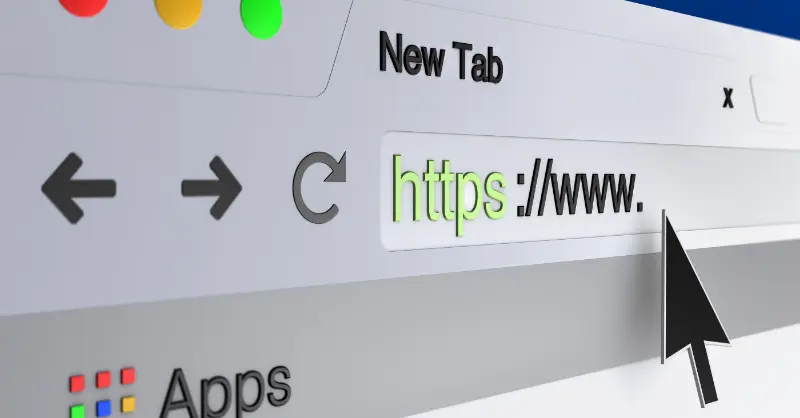
21. Using Web Browsers
A web browser is a software tool that allows users to access, view, and interact with content on the internet. When you type in a web address or click a link, the browser sends a request to a server, receives data in return (like HTML, CSS, and images), and then displays it visually as a web page. It acts as your gateway to the World Wide Web.
Modern browsers like Google Chrome, Mozilla Firefox, Safari, and Microsoft Edge come with essential features such as tabbed browsing, bookmarks for saving pages, cookie management, and private browsing modes. These tools help users navigate efficiently, protect their privacy, and customize their web experience with settings and extensions.
Using a browser involves simple tasks like typing URLs, clicking buttons, or using keyboard shortcuts. But behind the scenes, it performs complex operations like rendering page content and managing security. Whether you’re watching videos, shopping, or doing research, your browser is a key part of that online journey.
- Tabs open multiple websites in a single window
- Bookmarks save your favorite websites for quick access
- Address Bar lets you enter URLs or search queries directly
- Private Browsing allows browsing without saving history or cookies
- Download Manager helps manage and track file downloads
- Extensions add extra tools and features to your browser
Addition
![]()
22. Adaptability of New Technology
Adaptability to new technology is essential in today’s fast-changing world. It helps people and businesses stay productive and competitive by quickly learning and using new tools. Being open to change makes adopting technology smoother and more effective.
A key part of this adaptability is a willingness to keep learning and embrace new systems like AI, cloud services, or collaboration tools. Those who adapt well can innovate faster and respond better to changes in their industry.
Examples include employees mastering new software quickly and companies automating tasks to save time. Adapting reduces resistance to change and helps maintain productivity during transitions.
- Adapt to fast-changing tech.
- Learn and use AI tools.
- Embrace cloud solutions.
- Keep skills up to date.
- Stay flexible with new systems.
How to Improve Your Computer Skills
Wondering how to learn computer basics? Start by exploring free tutorials on platforms like YouTube or enrolling in beginner-friendly online courses. Hands-on projects with software like Word and Excel will build confidence quickly
First of all, it’s important to practice wherever you can. While you may feel comfortable using some areas of your computer, you might avoid others out of fear of making mistakes. This is all part of the learning process—regular practice will help you gain the confidence needed to use these tools effectively.
You can also look at completing some essential computer skills training to ensure your abilities are up to scratch. Not sure where to start? Make sure you’re not falling into these common beginner mistakes. Training is often a great option, as it focuses on the most commonly used features of each program, helping you learn the most useful and practical skills to get the most out of each tool.
Shout About Your Skills
If you’re applying for a new job, chances are the job description will highlight the computer skills they need you to have in order to be proficient in your new role. That’s why it’s so important to tailor your resume to every job you apply for to ensure that your prospective employer is focussing on the computer skills you have that they want.
It’s also a good idea to boast about any additional computer skills you have even if they aren’t specifically mentioned as it will help you stand out from the other candidates. Who knows, that Photoshop or Microsoft Excel qualification could be enough to push you over the edge in the recruitment process.
We hope the computer skills we’ve laid out here will make you an expert computer user, and help you land the job of your dreams!
FAQs
1. what are the basic computer skills?
Basic computer skills include navigating the internet, using email, understanding file management, and proficiently using word processing software like Microsoft Word. Additionally, basic computer skills encompass spreadsheet software such as Microsoft Excel, as well as presentation software like Microsoft PowerPoint. These skills are essential for everyday tasks in various professions and are fundamental for success in the digital age.
2. What computer skills should I learn?
Basic computer skills such as navigating operating systems, using word processing software, creating spreadsheets, sending emails, and browsing the internet can be learned.
3. What are the basic things to learn in laptop?
Basic things to be learned in a laptop include understanding how to navigate the operating system, managing files and folders, using basic software like word processors and web browsers, connecting to the internet, and ensuring basic security measures are in place.
4. What are the basic things to learn in computer?
Basic computer skills include understanding how to navigate the operating system, using word processing software for writing documents, creating and managing spreadsheets, sending and receiving emails, browsing the internet, and basic file management such as creating folders and organizing files.
5. What is the basic computer knowledge that everyone should know?
Basic computer knowledge that everyone should know includes understanding how to operate a computer, navigate the internet, send and receive emails, use word processing software like Microsoft Word, and manage files and folders.
6. What basic computer skills are required in careers today?
Basic computer skills required in careers today include proficiency in using software such as Microsoft Office Suite (Word, Excel, PowerPoint), navigating the internet and email, understanding basic file management (creating, saving, and organizing files), and familiarity with basic troubleshooting techniques for computer issues.
7. What are the five basic computer skills?
The five basic computer skills include using a keyboard to type, operating a mouse to navigate, understanding basic software applications such as word processing and spreadsheets, browsing the internet, and managing files and folders. These skills are essential for effectively using a computer in various tasks and activities.
8. What skills do you think are required to create cool stuff on a computer?
Skills required to create cool stuff on a computer include understanding basic computer operations, such as navigating the interface and managing files, proficiency in using software like Microsoft Office and Adobe Creative Suite, knowledge of graphic design principles, coding skills in languages like HTML, CSS, and JavaScript, familiarity with digital media editing tools, and the ability to troubleshoot common technical issues.
9. What basic level of computer literacy is required for the world of work?
A basic level of computer literacy is required for the world of work. This includes understanding how to use common software such as Microsoft Office, navigating the internet, and sending emails. Basic skills in typing, file management, and using basic computer hardware are also necessary.
10. What computer skills are the most important nowadays?
The most important computer skills nowadays include proficiency in using basic software like Microsoft Office, understanding internet browsing and email usage, and having basic knowledge of computer hardware. Moreover, you have these skills from One Education courses.
11. What can I learn with my laptop?
With your laptop, you can learn a variety of basic computer skills that are essential for everyday use. These skills include navigating the operating system, using word processing software, creating and managing files, sending emails, browsing the internet, and staying safe online.
Microsoft Excel Complete Bundle @ £49 Only!
The latest
Never Miss An Update
Get weekly industry tips sent straight to your inbox




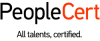
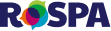


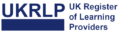






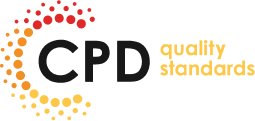
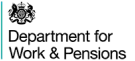

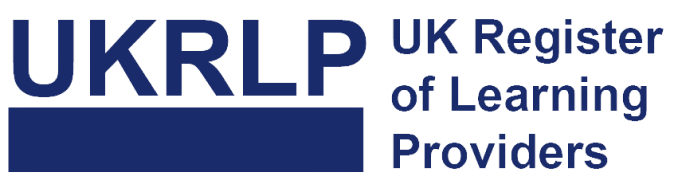

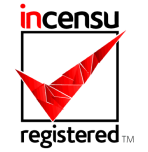
Important Links
With a team of industry professionals producing and delivering our course content, you can be sure the skills and knowledge you learn are applicable to your career aspirations, whether that’s in management, administration or beyond.