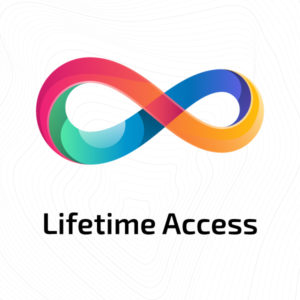Remote working has become more popular than ever. Without the proper tools and platforms, managing your business remotely can be a bit challenging. Microsoft 365 can help you manage your business efficiently. So, if you don’t know- ‘What is Microsoft 365?’ and how can you use it in your business, then read on!
Table of Contents
What is Microsoft 365?
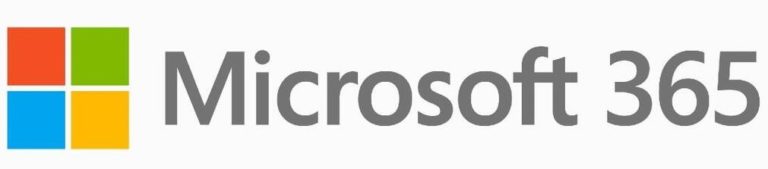
Microsoft 365 is a suite of productivity applications of Microsoft. It is a cloud-based, subscription model version of Microsoft Office and other services for home and business users. Most of its plans and packages were in Office 365 that was first launched in 2011. The products and services in Microsoft 365 include office applications, clouds and other features. But the products and services you will get access to depend on what plan you purchase.
Microsoft 365 vs Office 365
Microsoft 365 was first launched in July 2017. Before April 2020, Microsoft 365 was just a business product from Microsoft. There was only one package in Microsoft 365 called Microsoft 365 Business. It was the highest tier of their business plans that consisted of Office 365 Business Essentials and Premium plans.
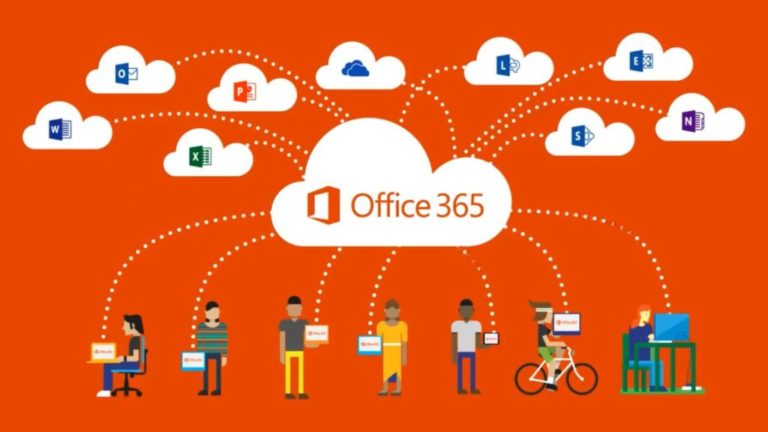
From April 2020, all the Office 365 plans were brought under the banner of Microsoft 365. However, only the package’s name was changed; there were no changes in products and services. According to Microsoft, it was to help the user understand which plan is best for them. The following are the previous and changed plan name of their services:
| Old Name | New Name |
| Office 365 Personal | Microsoft 365 Personal |
| Office 365 Family | Microsoft 365 Family |
| Office 365 Student | Microsoft 365 Student |
| Office 365 Business Essential | Microsoft 365 Business Essential |
| Office 365 Business Premium | Microsoft 365 Business Standard |
| Office 365 Business | Microsoft 365 Business |
| Office 365 Pro Plus | Microsoft 365 Enterprise |
| Microsoft 365 Business | Microsoft 365 Business Premium |
Also, previously subscribed Office 365 users’ subscription was automatically rolled over to Microsoft 365
Who are The Users of Microsoft 365?
Microsoft Office 365 plans were created especially for businesses, but everyone can use them. There are three main types of subscription plans available in Microsoft 365. These three main types are Microsoft 365 Home, Business, and Enterprise. So, everyone from kids to businessmen can use Microsoft 365 products and services for their own use.
According to research, more than 115 million people are actively using Microsoft 365 worldwide. And the number of users is increasing continuously. It is because Office provides many productivity tools that they can use both in personal and professional life. Also, there are many subscription levels available to you to satisfy home users, small business users, and enterprise users.
What are the Products and Services of Microsoft 365?
After learning ‘what is Microsoft 365,’ and who it is for, it’s time to move on to the next question. And that is – what exactly does Microsoft 365 include? With your Microsoft 365 subscription, you have access to a plethora of applications. Just name a product or service you need, and they have it.

We are already familiar with some of the signature products and services of Microsoft 365. For example, Outlook, Word, OneDrive. However, that does not give a complete answer to ‘what is Microsoft 365.’ But knowing the other products and services can be instrumental to your work setup. It’s especially true if you are willing to learn ‘what is Microsoft 365’ and how to yield its fullest use. So, Here is a list of products and services, along with their usability on different devices.
| Product Name | Release Date | Desktop App | Online Service | Mobile App |
| Access | November 1992 | Yes | No | No |
| Excel | 1987 | Yes | Yes | Yes |
| OneNote | November 19, 2003 | Yes | Yes | Yes |
| Word | October 25, 1983 | Yes | Yes | Yes |
| PowerPoint | May 22, 1990 | Yes | Yes | Yes |
| Publisher | 1991 | Yes | No | No |
| Outlook | January 16, 1997 | Yes | Yes | Yes |
| Power BI | July 11, 2012 | Yes | Yes | Yes |
| Project | 1984 | Yes | Yes | No |
| Visio | 1992 | Yes | Yes | Yes |
| OneDrive for Business | August 1, 2007 | Yes | Yes | Yes |
| Sway | 2014 | Yes | Yes | No |
| Forms | June 20, 2016 | No | Yes | No |
| Bookings | July 20, 2016 | No | Yes | Yes |
| Classroom | April 14, 2016 | No | Yes | No |
| Docs.com | April 21, 2010 | No | Yes | No |
| Delve | March 2015 | No | Yes | Yes |
| GroupMe | May 2010 | No | Yes | Yes |
| MyAnalytics | May 15, 2019 | No | Yes | No |
| Office Online | June 7, 2010 | No | Yes | No |
| OneDrive | August 1, 2007 | Yes | Yes | Yes |
| Outlook.com | July 4, 1996 | No | Yes | No |
| Planner | June 6, 2016 | No | Yes | Yes |
| Microsoft PowerApps | October 2016 | No | Yes | Yes |
| Microsoft Stream | June 20, 2017 | No | Yes | No |
| Microsoft Teams | November 2, 2016 | Yes | Yes | Yes |
| SharePoint | March 28, 2001 | Yes | Yes | Yes |
| Microsoft To-Do | April 2017 | Yes | Yes | Yes |
| Skype | August 29, 2003 | Yes | Yes | Yes |
| Yammer | March 10, 2008 | Yes | Yes | Yes |
Source: Wikipedia
What Is Microsoft 365 Like for Different Plans and Packages, And How Much Do They Cost?
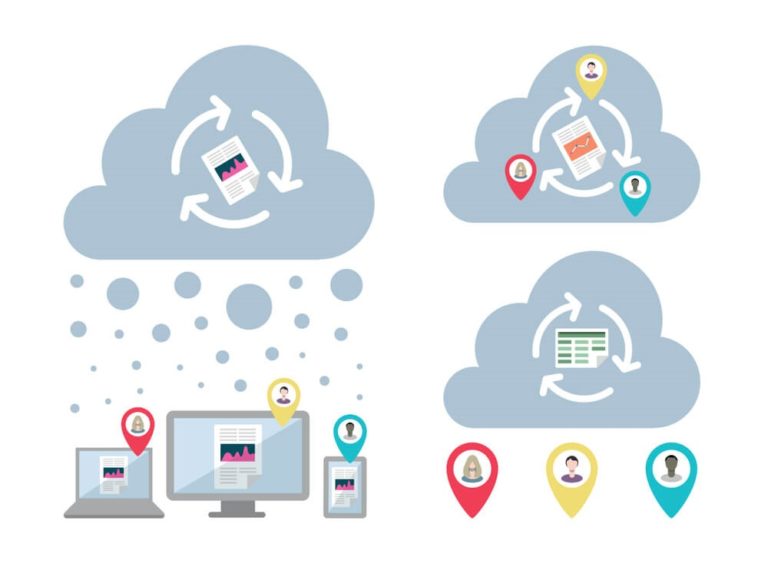
Microsoft 365 offers a variety of subscription plans to meet the demand of its customers. The plan price starts from £3.80 user/month and can reach up to around £50 user/month. However, every subscription plan product and service are different from one another. Below is the complete list of Microsoft 365 subscription plans.
| Subscription | |||||||||
| Feature | Personal | Family | Business Basic | Business Standard | Business Premium | Enterprise E1 | Enterprise E3 | Enterprise E5 | Enterprise F3 |
| Price | £7.99/month or £79.99/ year | £3.80 user/month | £9.40 user/month | £15.20 user/month | £6.00 user/month | £28.10 user/month | £48.10 user/month | £6.00 user/month | |
| Trial (One month) | Yes | Yes | Yes | Yes | No | No | No | No | |
| Payment terms | Monthly or annually | Per user per month | Per user per month | Per user per month | Per user per month | Per user per month | Per user per month | Per user per month | |
| Number of users licensed | 1 | Up to 6 | Up to 300 | Up to 300 | Up to 300 | Unlimited | Unlimited | Unlimited | Unlimited |
| OneDrive storage per user | 1 TB | 1 TB | 1 TB | 1 TB | 1 TB | 1 TB | unlimited | unlimited | 1 TB |
| Software | |||||||||
| Feature | Personal | Family | Business Basic | Business Standard | Business Premium | Enterprise E1 | Enterprise E3 | Enterprise E5 | Enterprise F3 |
| Office applications | Yes | Yes | Yes | No | Yes | No | Yes | Yes | Yes |
| Skype for Business | No | No | No | Yes | Yes | No | Yes | Yes | Yes |
| Planner | No | No | No | Yes | Yes | Yes | Yes | Yes | No |
| InfoPath | No | No | No | No | No | No | Yes | Yes | No |
| Office Online apps | Yes | Yes | Yes | Yes | Yes | Yes | Yes | Yes | Yes |
| Teams | No | No | No | Yes | Yes | Yes | Yes | Yes | No |
| Services | |||||||||
| Feature | Personal | Family | Business Basic | Business Standard | Business Premium | Enterprise E1 | Enterprise E3 | Enterprise E5 | Enterprise F3 |
| Exchange Server | No | No | No | Yes | Yes | Yes | Yes | Yes | No |
| Skype for Business Server | No | No | No | Yes | Yes | Yes | Yes | Yes | No |
| Yammer Enterprise | No | No | No | No | No | Yes | Yes | Yes | No |
| Power BI | No | No | No | No | No | No | No | Yes | No |
| Public website | No | No | No | Yes | Yes | Yes | Yes | Yes | No |
| File storage and sharing | No | No | No | Yes | Yes | Yes | Yes | Yes | Yes |
| SharePoint | No | No | No | Yes | Yes | Yes | Yes | Yes | Yes |
| Active Directory integration | No | No | No | Yes | Yes | Yes | Yes | Yes | No |
| Site mailboxes | No | No | No | No | Yes | No | Yes | Yes | No |
| Office mobile apps | Yes | Yes | Yes | No | Yes | No | Yes | Yes | Yes |
| Email storage per user | 50 GB | 50 GB | none | 50 GB | 50 GB | 50 GB | 100 GB | 100 GB | 50 GB |
| eDiscovery Center | No | No | No | No | No | No | Yes | Yes | No |
| Self-Service-Business Intelligence | No | No | No | No | No | No | Yes | Yes | No |
| Voicemail | No | No | No | No | No | No | Yes | Yes | No |
| Custom Domain | No | Yes | No | Yes | Yes | Yes | Yes | Yes | No |
Source: Microsoft.
What are The Desktop System Requirements for Microsoft 365?

Microsoft 365 does support both Windows and Mac operating systems. However, the system requirement differs from one another. So here is a breakdown of the system requirements for both Windows OS and macOS:
Windows OS requirements for Microsoft 365
1 Computer processor: 1.6 GHz or faster, 2-core.
2. Memory: 4 GB RAM (64 bit); 2 GB RAM (32-bit).
3. Hard disk: 4 GB.
4. Display: 1280 x 768 screen resolution.
5. Graphics: DirectX 9 or later.
macOS’s requirements for Microsoft 365
1. Computer processor: Intel processor.
2. Memory: 4 GB RAM.
3. Hard disk: 10 GB disk space.
4. Display: 1280 x 800 screen resolution.
5. Graphics: No graphics.
Source: Microsoft.
Will Microsoft 365 be Identical on a Windows PC and a Mac?
No, Microsoft 365 will not be Identical on a Windows PC and a Mac. In order to work best on each operating system, the applications have been distinctly designed. Applications available for Mac users and specific features included may differ from those available to PC users. Also, some features may be put under a different category on Mac. So, you need to find the features in these applications to use them.
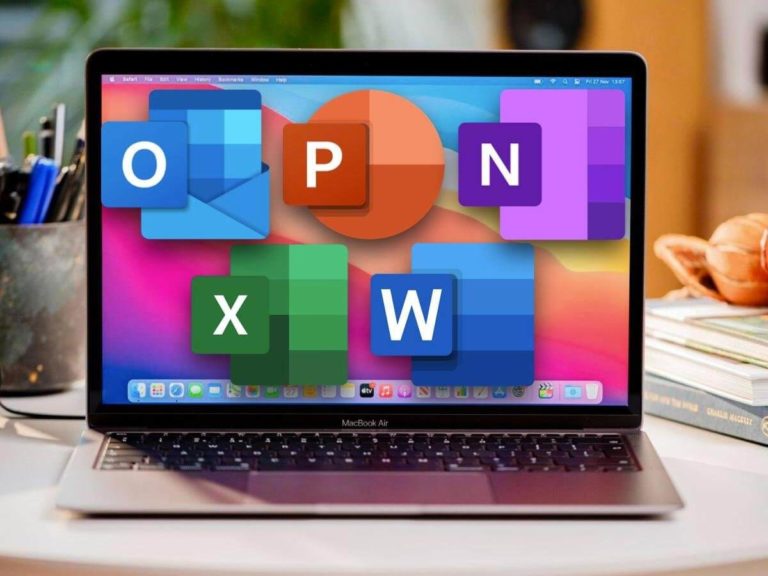
Also, you can use your subscription on both Mac and PC with the same Microsoft account. So with Microsoft 365, you can be flexible and transition across different devices.
What is the Difference Between Office 2019 and Microsoft 365?
| Point of Difference | Office 2019 | Microsoft 365 |
| Mode of Purchase/ Subscription | Microsoft sold Office 2019 as a one-time purchase. So, that means you have to pay upfront with Office 2019. | On the other hand, Microsoft 365 plans are monthly or yearly subscriptions. In other words, you can subscribe to Microsoft 365 for a single month or a year. |
| Applications | With Office 2019, you will get access to the standard software like word, access, excel, and others. | Microsoft 365 includes all the Office 2019 desktop applications. |
| Extra Online Storage and Cloud-Connected Features | Office 2019 doesn’t offer extra online storage and cloud support by default. | You will get extra online storage and cloud-connected features |
| Trial periods | Most of the Office 2019 plans don’t offer a Trial period. | You will get a trial period in most of the Microsoft 365 plans. |
| Collaborative work | Given that cloud support isn’t as prominent in Office 2019, it’s not particularly designed for Collaborative work. | With Microsoft 365, collaboration and sharing files with your employee, colleague and customer are possible. |
| Free Tech Support | Free tech support is not offered in Office 2019. | You will get free tech support from Microsoft, which is not possible in Office 2019. |
| Number of users per purchase | Office 2019 is for one user per purchase | But with Microsoft 365, you can purchase it for a large number of people. |
| Family plans and sharing options | Office 2019 is not designed for sharing your plan with others. | With Microsoft 365 family plan, you can share your plan with your family and friends. |
| Upgrade options | There is no upgrade option for Office 2019. So, if you want to upgrade to the next major release, you will have to buy the new version. | On the other hand, with Microsoft 365, you can change or update your plan easily since you’re using a monthly subscription package. |
Can Microsoft 365 Help You Grow Your Business?
The short and simple answer is – Yes! Microsoft 365 can help you in growing your business. We know that the world is moving faster than ever in terms of science and technology. With the right equipment in the right place, you can grow your business effectively.

There are plenty of applications in Microsoft 365 that can help users to perform essential tasks remotely. For example, if you use office products, you can find, process and share information, communicate with colleagues, and do other activities efficiently. As a result, you will have more time to create, innovate, and move the business forward.
What are the Benefits of Using Microsoft 365 in a Business?
There are many excellent productivity tools and services available in Microsoft Office 365 that you can use in your business. They offer a great deal more than just word processing and spreadsheet editing. The applications of Microsoft 365 can help small businesses tremendously in growing their business. Also, there are a lot of big companies using the products and services of Microsoft 365.
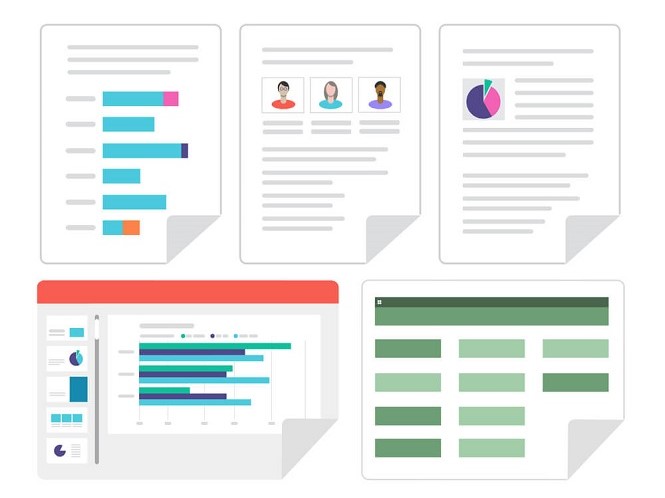
You can use Microsoft 365 to increase productivity, better workplace communication and collaboration. Also, you will be able to:
- Access your business data any time, and any place just needs an internet connection.
- Manage with your employees who are working remotely.
- Collaborate with the team members.
- Create and plan tasks, assign them to your team members, and review their progress.
- Control and customise who is going to use your business data.
- Save installation and update time since it updates automatically.
- Protect your data from harmful attacks since every bit of data will be encrypted in the clouds.
How can Microsoft 365 Help You Grow Your Business?
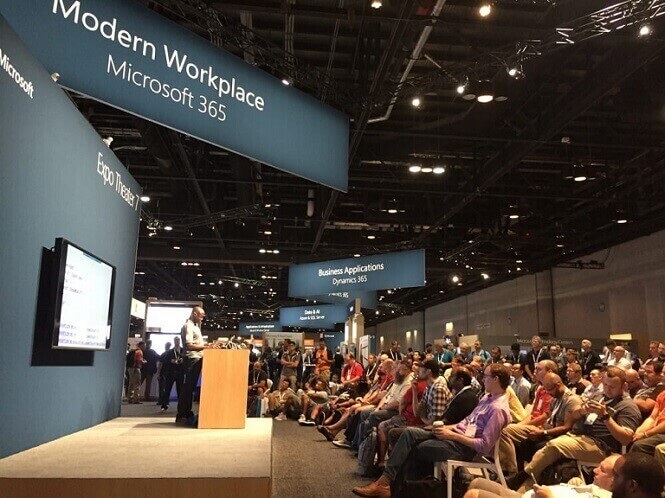
However, some core applications available in Microsoft 365 are critical and helpful for your business. Also, these products can help you increase productivity and grow your business. Below are some essential applications and services you can apply in your business.
Microsoft Outlook
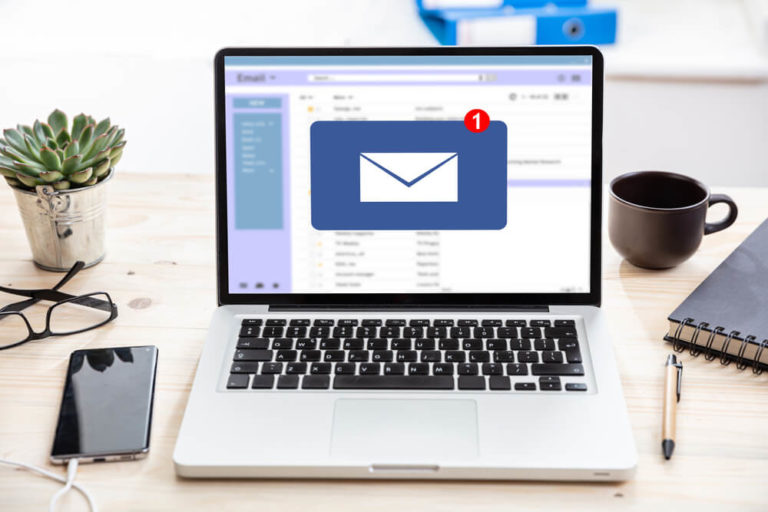
This application includes an email client, address/contact book calendar and task manager. The personal information manager is mainly used for email. Also, you can use it to share documents, calendars and information within an organisation. Although, you have to connect the application with the Microsoft SharePoint Server.
Microsoft OneNote
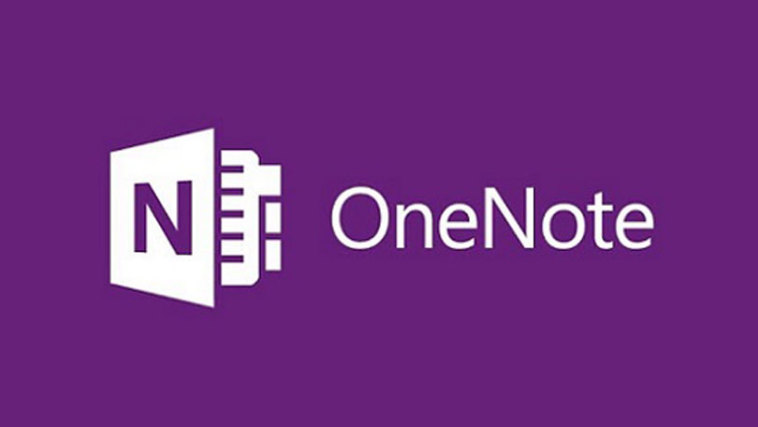
Microsoft OneNote is a rich note-taking application and perfect for taking notes on the go. Also, this application is compatible with the computer and smart devices with Windows, Mac, Android and iOS.
This application helps you in keeping your notes, plans, and thoughts all in one place. You can also gather handwritten and computer typed notes, drawings, links and audio commentaries. After that, you can also share your note with your colleague and others who are using OneNote on their devices.
Microsoft Access
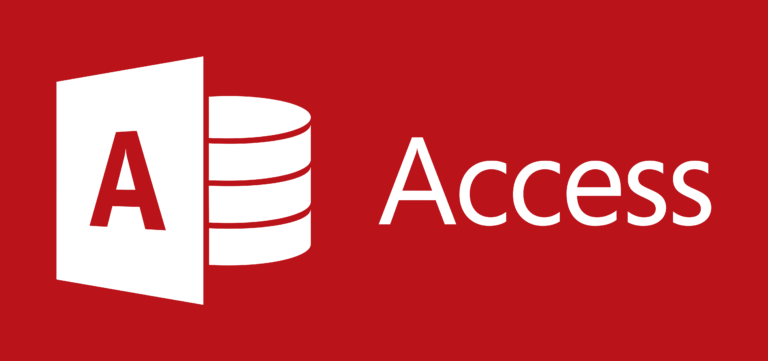
We all know what the uses of Microsoft Access are. Using this application, you can create a database to store your data and business information. Also, you can import files shared by others and share your data with others.
Microsoft Access provides you with many tools to create data tables, queries, forms and reports. Having SQL and other skills will help you in creating a database efficiently. However, you don’t need SQL skills to create a small and medium database. You can just use the built-in wizards to create the fields for entering data.
Yammer
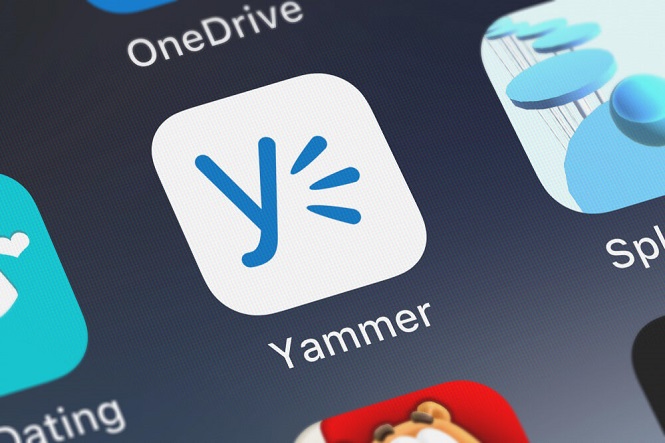
Yammer is a social networking service for enterprises. It is one of the most useful collaboration tools within Microsoft 365.
Employees who have access to this application can join a private chat within the organisation. It enables users to collaborate, share pictures and documents and create groups related to work and interests.
Microsoft Teams
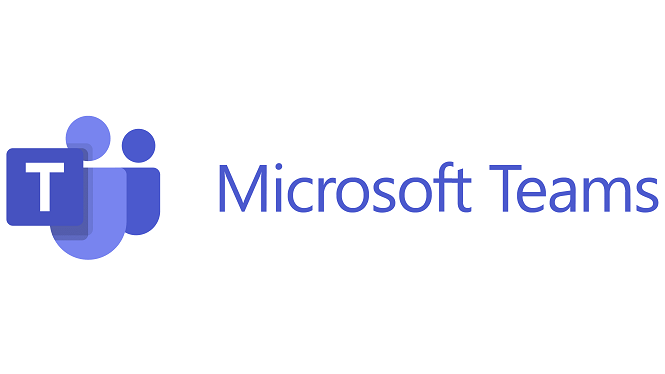
Microsoft Teams offer a rich and secure collaboration and communication medium among the workers. You can use it for sending messages/chat and making audio calls, video conferencing, and collaboration features. It allows you to host a meeting with thousands of participants. Also, you can record and share your screen when you are hosting a session.
Teams let you create groups and channels for your employees. Therefore, using this feature, you can chat and share files with a group of people at once. So, you don’t need to use other software like Outlook and SharePoint to communicate with your colleagues or employees.
Microsoft Publisher
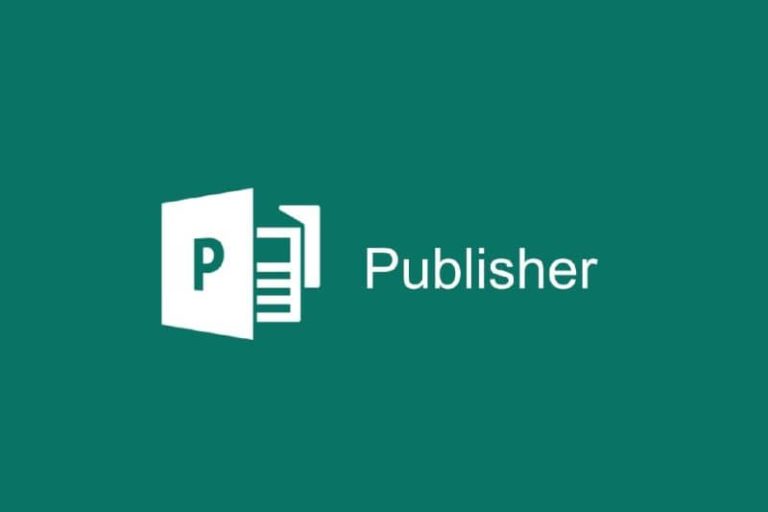
Microsoft publisher is very similar to Microsoft Word. However, it focuses more on the page layout and design than the text composition. Using the desktop publishing application, you can create marketing material for your business.
OneDrive

OneDrive is a file hosting service application. It allows users to store files as personal data in their cloud. The files or documents can be synchronised to the computer after editing. Also, you can download files or share your file with other people.
MyAnalytics
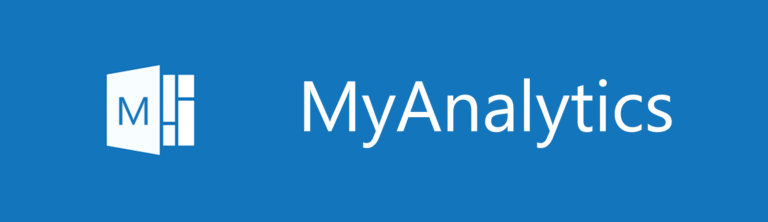
Microsoft MyAnalytics was formerly known as Delve Analytics. MyAnalytics is a private dashboard that analyses the work habits of its users. This tool can help you find out how you and your employees spend time at work. To give you an efficient report, MyAnalytics documents meeting hours, email hours, working hours and after hours.
Also, MyAnalytics provides emails regularly that give you a summary of the times spent on different activities. Therefore, using this software, you can track, monitor, and analyse personal growth. Also, it helps you in making healthier workplace recommendations for your business.
Power Business Intelligence (BI)
Power Business Intelligence (BI) is a cloud-based analytics tool that enables users to analyse large amounts of complex data with higher speed, efficiency and understanding. It can provide and access you with interesting visualisation of interactive reports and data. Using the MyAnalytics tool, you can manage data security, gain insight into sales and marketing efforts, explore what-ifs scenarios, and much more.
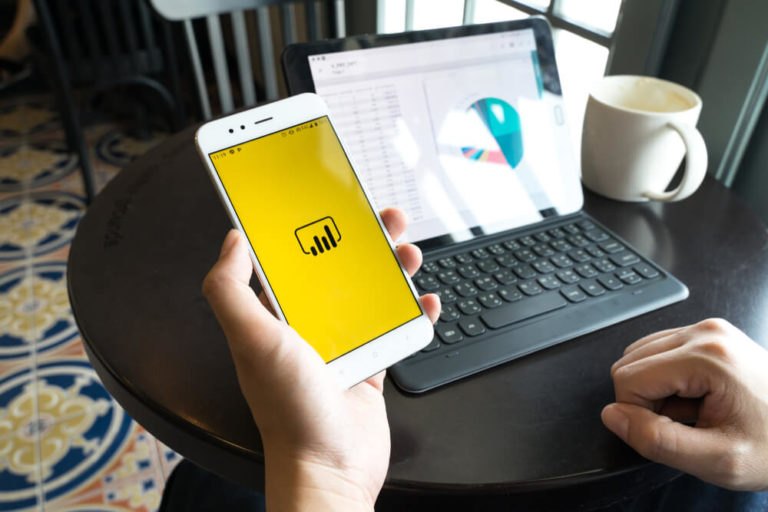
Take an online course on Microsoft 365 with One Education. This course is designed and created by professionals who are excellent in this field. You can access all the material by using smart devices for one year.
What are the Data Loss Prevention (DLP) Features in Microsoft Office 365?
The features available in Microsoft Office 365’s suite to facilitate data loss prevention is quite impressive. Also, if you use Office 365 for your business, you will have the necessary resources in place to protect data. That’s not all; here are the various features of Office 365 DLP:

- Create, modify, define data loss prevention policy (DLP).
- Assisting in enforcing DLP policy on your organisation.
- Office 365 can create reports that integrate with your organisation’s custom-made DLP protocols.
- It can locate and alert you of where your sensitive data is included across the platform.
- Office 365 also can prevent users from inadvertently sharing their sensitive data.
- You will be able to monitor the sensitive data in other Office Suite desktop applications.
- It can guide and educate your employee on how to keep sensitive data safe.
How to Set Data Loss Prevention (DLP) with Microsoft Office 365 for Your Business?
Data loss prevention is paramount for every organisation. According to a survey, there are more than 40 trillion gigabytes of data out in the world. Also, the average cost of compromised data in 2020 was $3.86 million.
You can set up data loss prevention for your business by using Microsoft Office 365. The process of setting DLP is very simple, thanks to the application’s built-in features and functionality. Also, you will have absolute power in defining DLP policy and implementing it.
Follow the following steps to set up data loss prevention with Microsoft 365:
1. Select, modify or create a data loss prevention policy.
2. Click “Next”. After that, specify where you want that policy to be enforced.
3. Then, customise your own set of rules if you want and then proceed to the next step.
4. After that, you can modify or change the policy tips that are shown to users. Also, set how many times a specific piece of sensitive information can be shared without being alerted.
5. Check your policy by running a test, and after that, you can deploy it or turn it off.
Frequently Asked Questions (FAQ) about Microsoft Office 365
Find the answers to your most frequently asked questions about Microsoft Office 365.
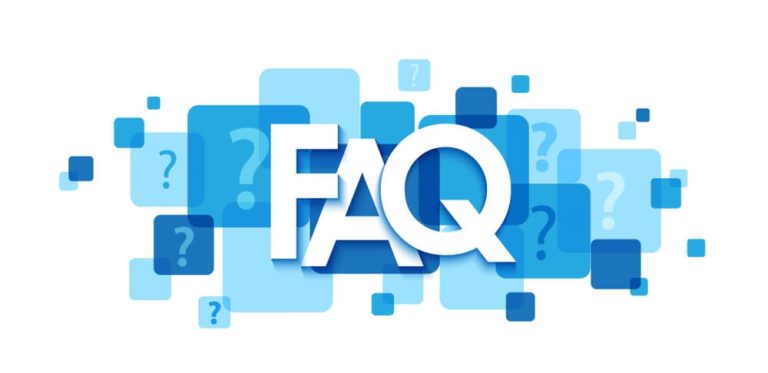
Will I Be Notified Before I’m Charged for Continuing my Plan?
Well, that depends on the duration of your Microsoft 365 plan. If you use a yearly plan, you will get an advance notification from Microsoft. However, if you use a monthly subscription, then you won’t be notified in advance.
So, if you want to prevent future charges for your subscription, you can change your payment method. Also, you can cancel your current subscription to stop the auto-renewal. Therefore, go to the account setting in your Microsoft account and cancel your subscription or change the payment method.
Can I Manage My Microsoft 365 Subscription?
Yes. You can manage your Microsoft 365 subscriptions by signing in to Microsoft web-based interface. Using this user interface, an administrator, or you can manage subscription licensing along with other settings. Here is the list of settings that you can manage through this website:
|
|
|
|
|
|
|
|
Can I Combine Two Microsoft 365 Plans to Meet My Organisation’s Specific needs?
Yes. There is an option for you to combine two Microsoft 365 subscription plans to meet your organisation’s needs. Also, Microsoft permits these types of action, and many organisations are frequently doing it to meet their needs. For example, you can combine Dynamics 365 plans with Microsoft 365 plans. Therefore, you and your organisation will have more opportunities to grow the company business.
There are also additional add-on features that you can use to add a specific application to your plans. However, if you do this, your subscription price will increase. So, the bottom line is – you can customise your package licence and add-ons specifically for your organisation.
How can I Share my Microsoft 365 Plan with My Family Members?
You can share your Microsoft 365 plan with your family member. However, you need to have or purchase a Microsoft 365 Family subscription. After that, you can share it with up to five members of your family. Each shared member can install Microsoft 365 on all their devices and sign in to six devices simultaneously. However, you have to add them to your subscribed account plan manually.

To add someone to your subscription, follow the below steps:
1. Sign in to your Microsoft account. Next, go to the Sharing page.
2. Select the “Start sharing” button.
3. When you click the “Start sharing” button, a pop-up will show up. You will have two options to share your Microsoft 365 family subscription plan. Choose one from the below two options:
Invite via email: Enter their email and select Invite. However, the email you use to send email would be their shared Microsoft 365 subscription.
Invite via link: You can also send the invitation link by copying the link and sending it via email, text, or another message.
4. After that, they need to accept your invitation and sign in to www.office.com. To sign in they can use their own Microsoft Office account.
Now your added member can download and install Office on their devices. Also, he/she will have access to 1 TB of OneDrive storage and other features.
[Note: If the pop-up doesn’t show up, that means either you are not the original user or the package is not the Microsoft 365 family plan. You can check your product name on the Services & subscriptions page.]
Can I Install Microsoft 365 or Office on My Mac?
Yes, you can! Microsoft 365 has the same subscription plan for Mac and Windows. So, if you are a macOS user, you can purchase a Microsoft 365 plan. Also, you can buy Office Home & Student 2019 and Office Home and Business from Microsoft for macOS as a one-time purchase.
After purchasing a Microsoft 365, you will get access to the products and services included in the packages. For example, if you buy Microsoft 365 Personal plan, you will get Office apps such as Word, Excel, Outlook, OneDrive Storage (1TB) and other services.
Closing note
As a cloud-based solution, Microsoft 365 offers online versions of their applications. By taking the services of Microsoft 365 you can grow your business as well as protect its sensitive information. Also, it makes collaboration much easier since you can easily communicate and share your data.
If you’re still unfamiliar with the available Microsoft Office 365 products and services or want to know which plan is best for you, then take a course on Microsoft Office 365.
This course is excellent for people who want to improve their skills and expertise in Office 365. Also, for people who are aspiring for new jobs or promotions or want to learn new skills.
Recent posts
- How Long Should a Health Sector Career Take?
- The Importance of BSL in Everyday Life
- Why Corporate eLearning is Essential for Organisational Training
- Take your Business Expertise to the next level: Get your MBA
- Read to Lead: Books That Cultivate Effective Leadership Skills
- Crafting an Effective Home Schooling Curriculum: A Comprehensive Guide
- Learn How to Write a Term Paper | From Start to Finish
- Student Entrepreneurship: Creating and Selling Custom T-Shirts as a Learning Experience
- Easy Steps to Create Your Business Proposal. Contract proposal
- From Concept to Screen: Secrets to Captivating Educational Video Production

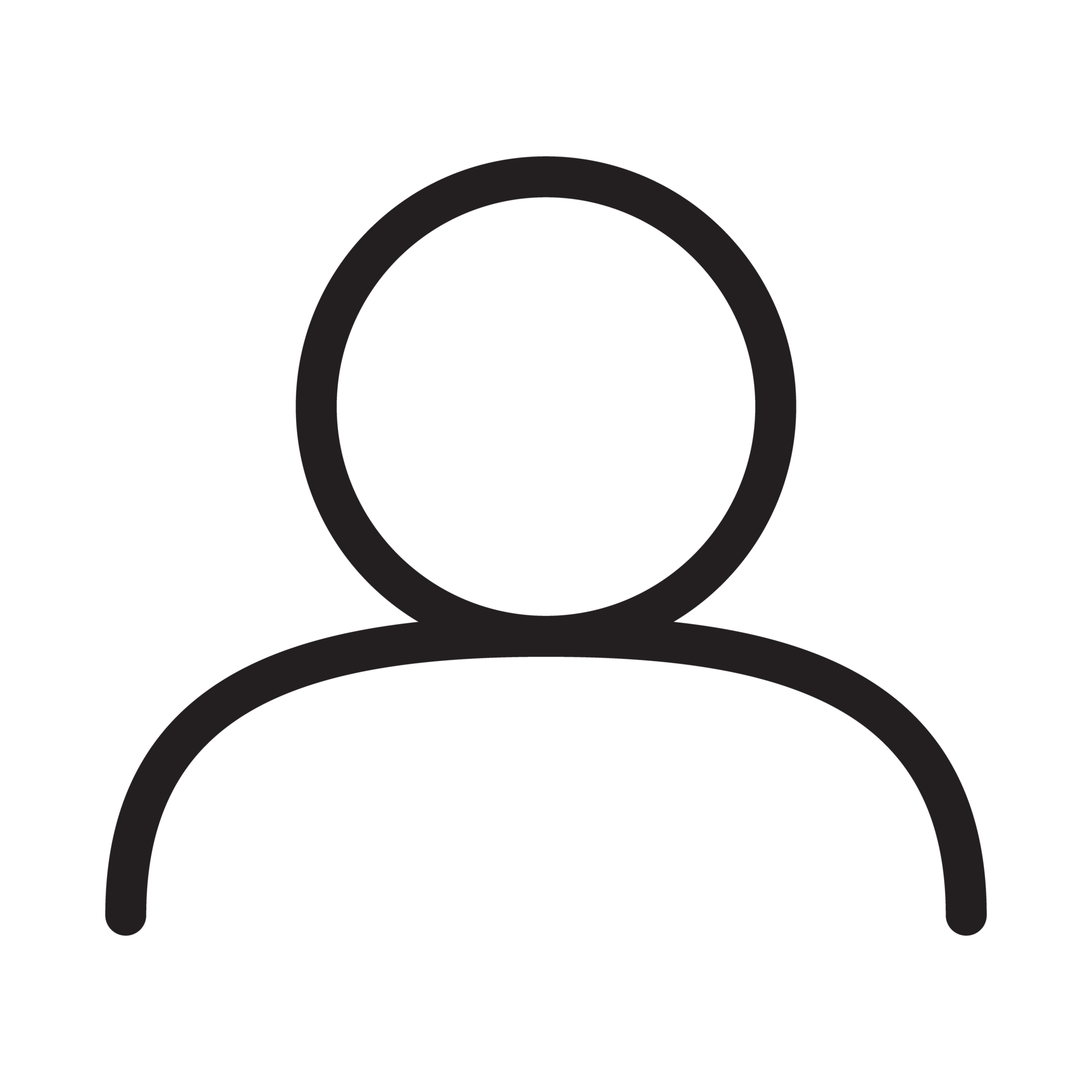



 August 14, 2021
August 14, 2021